Applies to:
- Revu for Mac 1
Studio Notification Preferences
Revu Mac includes notification and alert features within Bluebeam Studio which help you stay updated on changes made to Sessions and Projects.
Once notifications are enabled, messages will be sent to you. Depending on what you’ve selected in the Studio Notification Preferences, you can receive daily summaries, or more regular updates, containing any combination of the following:
- All Session and Project activity
- Markup Alerts
- Session Updates
- Project Updates
In addition to this, you can select which Sessions and Projects you’d also like to receive notifications for.
Setting Your Notification Preferences
To set your notification preferences:
- Click the Studio
 tab (Option-C) and log into Bluebeam Studio.
tab (Option-C) and log into Bluebeam Studio. - Click on the name of a Project or Session you created to open it.
- Click the Project Settings
 or Session Settings
or Session Settings  button and the Project Settings or Session Settings window will display.
button and the Project Settings or Session Settings window will display. - Click the Manage Notification link.
Your web browser will open displaying the Studio Notifications Preferences page.
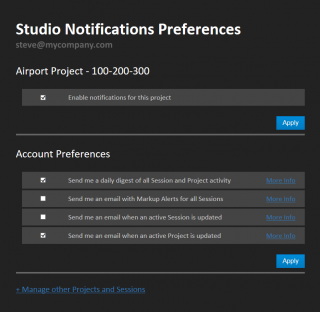
The first thing you’ll see is an option to enable notifications for the current Session or Project. Now, this setting is connected to the selections you make in the Account Preferences section, which determine the type of information you’ll receive in the notification email. However, if you don’t want to receive notifications for this specific Session or Project, simply leave the check box empty.
Setting Your Account Preferences
This is where you decide what type of information you’d like to receive in the emails, as well as how often you’d like to receive them.
- “Send me a daily digest of all Session and Project activity”: If you select this option, you’ll receive a single email at the end of each day containing an overview of all activity within Bluebeam Studio that’s related to your account. In other words, you’ll only receive notifications for active Sessions and/or Projects you’ve previously logged into.
- “Send me an email with Markup Alerts for all Sessions”: Selecting this option prompts Studio to send you an email whenever someone sends you a Markup Alert, which comes in handy if you weren’t logged into the Session when the original alert was sent. When you open the email, you’ll notice that in addition to a Session ID, it also contains a direct link to the markup you’re being alerted about, and clicking it will launch Bluebeam Revu and take you right to the markup.
This is recommended for Revu Mac users because the Notifications tab isn’t supported at this time. - “Send me an email when an active Session is updated”: If you select this option, you’ll receive an email whenever a file has been added or removed from an active Session. Please refer to the note below.
- “Send me an email when an active Project is updated”: This option sends you an email whenever a change is made to a Project. Please refer to the note below.
For the Session and Project update notifications, there is an exception when it comes to “event-based” notifications, which under normal circumstances could flood your inbox with emails if there are lots of changes. To prevent this from happening, Bluebeam Studio checks for applicable events every 10 minutes and includes references to all changes during that 10-minute time frame in a single email. So if, for example, there are 50 changes in a particular 10-minute interval, you’ll receive a single email containing details about all of these events instead of 50 separate emails.
Once you’ve made your selections, save them by clicking Apply.
Managing Notifications for Other Projects and Sessions
If you’d like to receive notifications for Projects created by other people that you’ve previously logged into, select Manage other Projects and Sessions located below the Account Preferences section to reveal the lists of applicable Projects. Remember to select Apply to save your changes.
To set preferences for a Session that you didn’t create, open the Notifications page of the Studio Portal located at https://studio.bluebeam.com/Notifications.aspx, and sign in with the username and password for your Studio account.
How-To
Revu for Mac 1
Studio
Preferences
