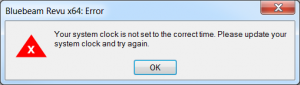Applies to:
- Revu 20 & below
Summary
Files fail to upload or download in a Studio Session or Project, or the message displays, “Your system clock is not set to the correct time. Please update your system clock and try again.”
Relevant Products
Bluebeam Revu, Bluebeam Vu, Studio
Problem
Documents in a Studio Session or Project fail to upload or download when the clock on your computer is incorrect and more than 15 minutes different than the clock on the Studio Server.
Studio Session Errors
Upload Error
An upload failure results in the error “Waiting Upload” which displays after the file name in white.
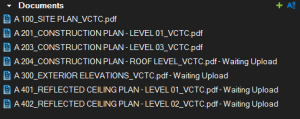
Download Error
A failed download results in both the file name and error “Download Failed” being displayed in red text.
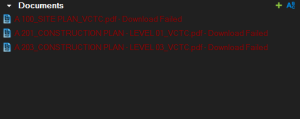
Studio Project Errors
Uploading a File
When attempting to upload a file to a Studio Project, the upload will fail without displaying an error message.
Download Error
When trying to download a file from a Studio Project, an error message appears saying, “Your system clock is not set to the correct time. Please update your system clock and try again.“
Solution
The solution is to correct the time on your computer’s clock and then try to download or upload the files again. Follow the steps provided by Microsoft to set the time. Once you’ve corrected the time, return to Revu.
Troubleshooting
Revu 2017 & Below
Revu 2018
Revu 2019
Error Message
Studio
System & Environment