Applies to:
- All versions of Revu
Problem
When working with a grouped markup, the Flip Horizontal (Ctrl+Alt+H) and Flip Vertical
(Ctrl+Alt+V) features don’t function properly. As a result, the grouped markup gets broken up.
Cause
This happens because Revu’s flip/mirror function doesn’t recognize the grouped markup collectively, so each individual markup is flipped along the axis according to its own rotation.
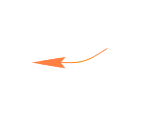
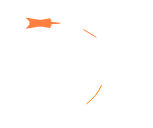
Solutions
You can use the Flatten and Snapshot
tools to create a version of your grouped markup that can flip horizontally or vertically. Here’s how:
- In Revu, go to File > New PDF… > OK to open a blank document.
- Select the grouped markup on the original document. Then copy and paste it onto the new PDF.
- Right-click the copy of the markup and select Flatten
.
- Go to Edit >
Snapshot (G).
- Click-and-drag a rectangle around the flattened markup. The perimeter will be outlined in blue.
- Press Esc to exit Snapshot mode.
- Go back to your original document and paste (Ctrl+V) the snapshot on the drawing.
Now you should be able to flip the custom grouped markup.
You can also manually create a flipped version of your grouped markup.
- Copy/paste the original grouped markup on your drawing.
- Select the new copy, right-click, and choose Ungroup (Ctrl+Shift+G).
- Rotate or flip the individual, ungrouped markups to create a mirror image, using the original markup as a reference.
- Select all individual markups within the flipped copy, right-click, and choose Group (Ctrl+G).
- Be sure to save the original grouped markup and the new flipped version to an applicable tool set, so both are available for future use. You can do this by selecting each markup, right-clicking, and choosing Add to Tool Chest.
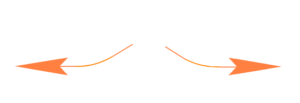
Troubleshooting
Revu 2017 & Below
Revu 2018
Revu 2019
Revu 20
Markup
