Applies to:
- Revu 20
- Revu 2019
- Revu 2018
Jump to other versions:
You can create a single, multi-page PDF containing the latest document revisions in a Set by following the steps below:
- Open the Sets panel (Alt+2).
- Go to Sets > Select Latest Revisions.
- In the Sets panel, click Publish and select Combine.
If the collection of current revisions includes secured or signed documents, consider using the Package option to create a PDF Package instead. The security restrictions on these files prohibit them from being combined with other documents. - Enable the desired options in the Combine PDF Files window, and click OK.
- Save the new PDF.
How-To
Revu 2019
Document Processing
Revu 20
Other versions of this article
Revu 2017 and older
If you’re using Revu 11 or above and need to create a single, multi-page PDF containing the latest document revisions in a Set, you can do so by following the steps listed below:
- Open the Sets tab (Alt+2), and click the arrow located to the right of Modify Set

- Click Select Latest Revisions.
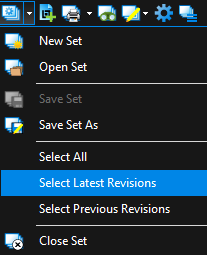
- In the Sets tab, click Publish, and then select Combine.
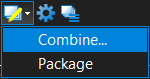 If the collection of current revisions includes secured or signed documents, you should consider using the Package option to create a PDF Package instead, because the security restrictions on these files prohibit them from being combined with other documents.
If the collection of current revisions includes secured or signed documents, you should consider using the Package option to create a PDF Package instead, because the security restrictions on these files prohibit them from being combined with other documents. - Enable the desired options in the Combine PDF Files window, and then click OK.
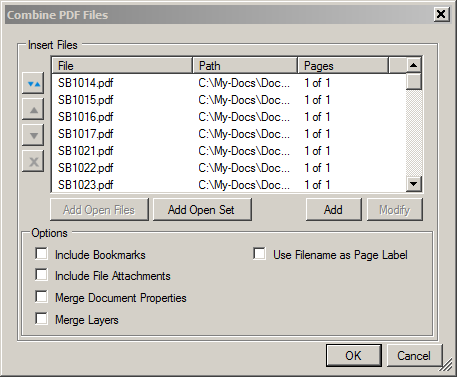
- Save the new PDF.
Please check out the video tutorials covering Sets , Sets 2.0 , and Sets 3.0 , as well as the Revu Manual, which can be accessed by going to the Bluebeam Support page.
How-To
Revu 2017 & Below
PDF Management
You can create a single, multi-page PDF containing the latest document revisions in a Set by following the steps below.
