This article applies to:
- Revu 21
- Bluebeam Cloud
If you’ve purchased or upgraded to Revu 21 and would like to access purchase order information for your subscription plan(s) (i.e., Basics, Core, and/or Complete), you can do so from the Bluebeam Webstore. Here’s how:
- Go to store.bluebeam.com.
- Select the correct location and server region from the dropdowns at the top of the page.

- In the upper right corner, select Log in.
- Enter the email address you confirmed as your Bluebeam ID (BBID).
After purchasing/upgrading to Revu 21, you’ll receive an email invitation to activate your account. Next, you’ll create/confirm your BBID via email. If you never received these onboarding emails or if they’ve expired, please contact Bluebeam Technical Support.
- Enter the password associated with your BBID.
- After logging in, you can see your active subscriptions. If you need to add seats to your account, you can do so here.
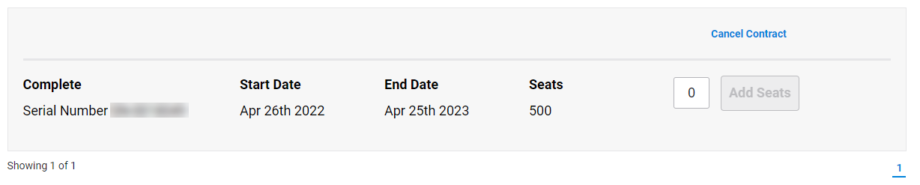
To access more information related to your Revu 21 purchase order, select your email address in the upper right corner to get to your profile.
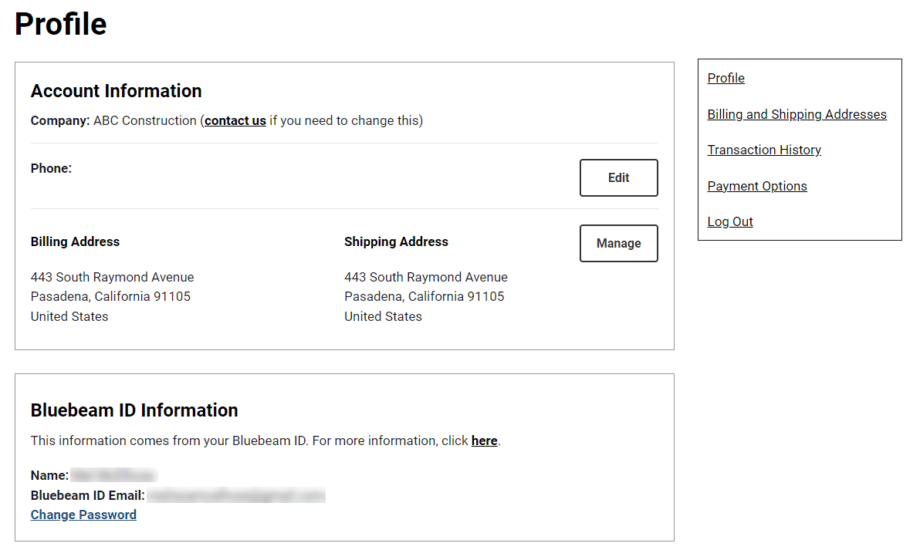
From here, you can:
- Edit your account phone number and/or change your BBID password.
- Add, edit, or remove your saved billing and shipping address(es).
- View payment confirmation(s) via Transaction History.
- Add or remove payment options.
- Log out.
If you’re the purchaser and/or license owner for your Revu 21 subscription(s), you’re an Org Admin for your account by default. As an Org Admin, you can log into the Bluebeam Subscription Management Portal, view license information, and add/manage account users. To view order details:
- Log into the portal with your BBID.
- Select All Licenses & Info at the top of the page.
View your listed account(s), number of seats, subscription plans, and more. If you have parent/child accounts set up by Bluebeam, you can reallocate subscription seats among them if needed. For more information, click here.
Bluebeam Cloud
Revu 21
How-To
Subscription Management
