Applies to:
- Revu 21
- Revu 20
- Revu 2019
- Revu 2018
Jump to other versions:
Problem
The Document Tab at the top of each open PDF keeps disappearing, making it difficult to see the file name or close the document.
Solution
To disable the Auto-Hide Tabs setting:
- In the menu bar, go to Window and uncheck Auto-Hide Tabs.
Document Tabs will remain visible from now on.
Troubleshooting
Revu 2019
Revu 20
Revu 21
Preferences
Other versions of this article
Revu 2017 and older
Problem
The Document Tab at the top of each open PDF keeps disappearing, which makes it difficult to see the file name, or close the document.

Solution
Disable the Auto-Hide Tabs function by following the steps listed below:
- Go to View > Interface on the Command Bar in Revu.
- You’ll notice that Auto-Hide Tabs has a check mark to the left of it. Click the check mark to disable the function.
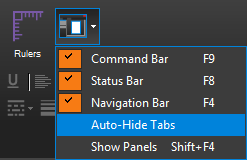
All Document Tabs will remain visible from now on.
For more information about using Revu, please check out the video tutorials, FAQs and Revu manual, which can be found on our Support page.
How-To
Revu 2017 & Below
Preferences
