This article applies to:
- Revu 21
- Bluebeam Cloud
When you sign into Revu 21 for the first time, you’ll receive a message about a new feature that allows you to sync your Revu tool sets with Bluebeam Cloud, making them available on both platforms. To do this, select Send My Tool Chest in the message dialog box.
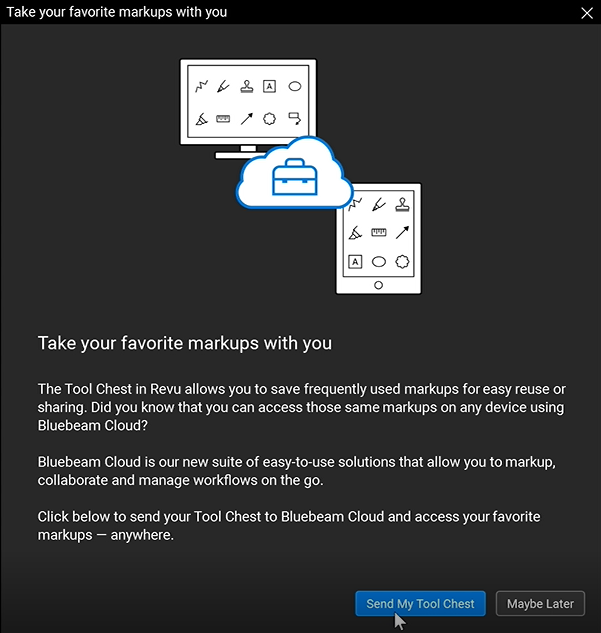
If you still need to create or import your custom tool sets in Revu 21, you can select Maybe Later and send them to Bluebeam Cloud once they’re available.
How do I access Send My Tool Chest at a later time?
When your tool sets are ready, you can sync them with Bluebeam Cloud even after dismissing the initial prompt. To do this:
- If you’re not already signed in, log into
Revu 21.
- Open the
Tool Chest panel.
- Select Tool Chest > Send Tool Chest to Bluebeam Cloud.
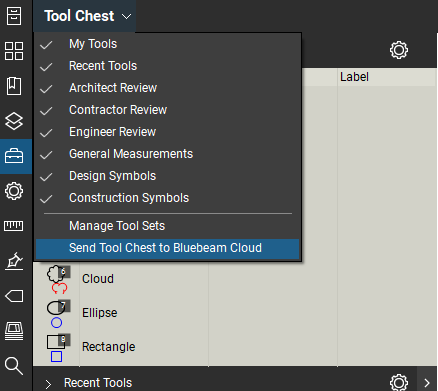
- You’ll receive a notification that your tool sets have been sent to Bluebeam Cloud. To access them immediately, select Open Bluebeam Cloud.
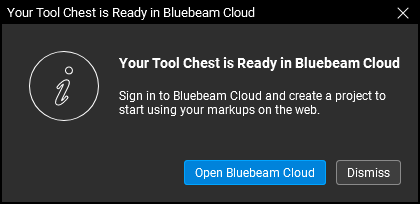
Otherwise, all the tool sets with your custom markups will be available the next time you open your tool chest in Bluebeam Cloud.
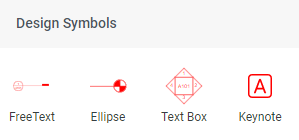
To learn more about markup compatibility in Bluebeam Cloud, visit this article.
How-To
Revu 21
Bluebeam Cloud
Markup
Getting Started
