This article applies to:
- Revu 21
- Revu 20
- Revu 2019
- Revu 2018
Problem
You’ve created a Legend in Revu, but it doesn’t show all the markups on a selected page.
Cause
If your legend is missing markups, the Source Page(s) option isn’t set to Current in the Properties panel.
Solution
To fix this:
- Select the markup legend on your PDF.
- Open the
Properties panel to edit the legend’s properties.
- Scroll down to the Table section.
- Select the Source Page(s) dropdown and choose Current.
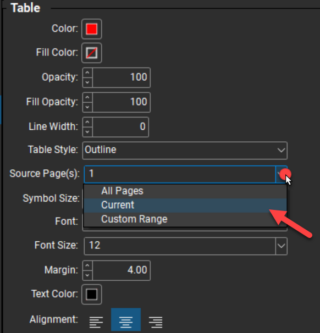
If this doesn’t solve the issue, try backing up and resetting your settings in Revu > Preferences > Admin.
If you created a custom legend or implemented the Set as default option for your legend, the issue may reoccur when you import your settings backup.
Revu 21
Revu 20
Revu 2019
Revu 2018
Troubleshooting
When a legend isn’t displaying all the markups on a page in Revu, you must update its properties to fix this. Here’s how.
