Revu 20
Problem
In Revu, measurement markups aren’t displaying the correct units. For example, your drawing scale is set to meters, but your Length or
Polylength measurements appear in millimeters.
Cause
This is caused by a feature update in Revu 20.2 that lets you set independent units for Length and Polylength measurements without creating Viewports. As a result, Length and Polylength measurements default to millimeters — no matter the set page scale.
Solution
To change measurements back to your preferred units:
- Open the
Measurements panel (Alt+U) and select a measurement tool (ex: Length).
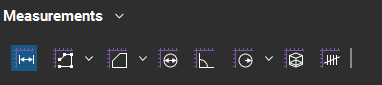
- Under Length Measurement Properties, select the Length dropdown and choose your desired unit.
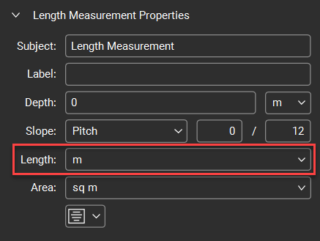
- You can also do this from the Properties Toolbar just below the Menu bar.
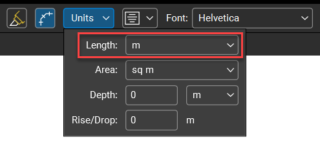
- You can also do this from the Properties Toolbar just below the Menu bar.
- In the
Properties panel (Alt+P), scroll to the bottom and select Set as Default.
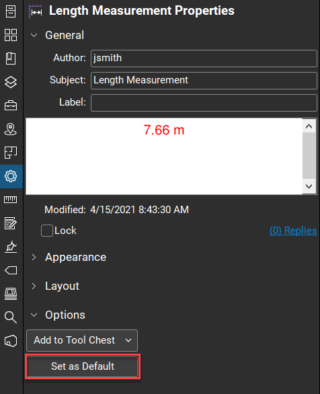
All future Length or Polylength measurements will appear in your desired units.
Updating multiple measurement markups
While the solution above only affects future measurements, you can also batch update multiple existing measurements.
- Switch to
Select (V) mode on the bottom navigation bar.
- Hold down Shift and drag-click a rectangle over the measurement markups you want to select. Dragging left to right will select all the markups entirely within the rectangle, while dragging right to left will select markups the rectangle touches.
- From the Properties Toolbar at the top of the workspace, select your desired units.
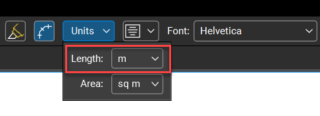
Updating all measurement markups in a drawing
You can also update all measurement units (of the same type) in a drawing via the Markups List:
- Open the
Markups List in the bottom left corner of the window.
- Select
Filter List from the top of the panel.
- In the far left column above Subject, click “All” and select the measurement type (ex: Length Measurement).

- Select multiple markups by holding down Shift and clicking the measurements you’d like to update, or select all by clicking one list item and pressing Ctrl+A.
- Either from the Properties Toolbar or the
Properties panel, select the desired units, and the selected measurement markups will update accordingly.
Troubleshooting
Revu 20
Measurement
Markup
