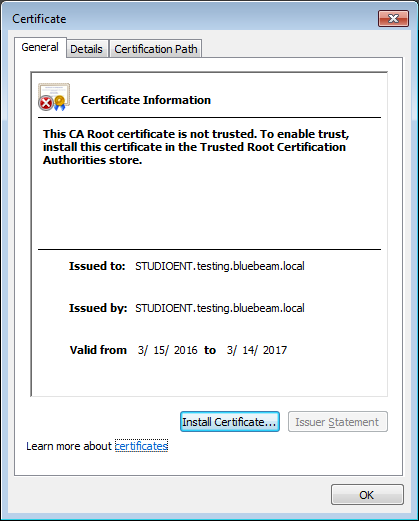Relevant Product
Studio Enterprise
Problem
When attempting to login to Studio Enterprise through Vu or Revu, users receive an error stating, Could not reach “YourStudioURL” at this time. Would you like to work offline?”
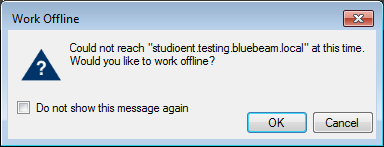
Solution
This error can occur if the client system is unable to communicate with the server, or if there is a problem with the Studio Enterprise server’s certificate or its configuration. The Revu or Vu client system could be experiencing network connectivity issues, the Studio Enterprise Server could be offline, one of the Bluebeam Services may have stopped, or there server’s certificate may not be trusted.
First, determine if the problem is with all users.
- Can other Revu or Vu clients successfully login?
- Trying to access the Studio portal (https://YourStudioURL) using Internet Explorer from the client system as well as the server where Studio Enterprise is installed.
If no other clients can login, or if the Studio portal doesn’t load, try restarting the Bluebeam services by going to Tools > Restart from the Studio Enterprise Administrator application on the server where Studio Enterprise is installed. If the client systems are still unable to view the portal, verify network connectivity between the server and client systems.
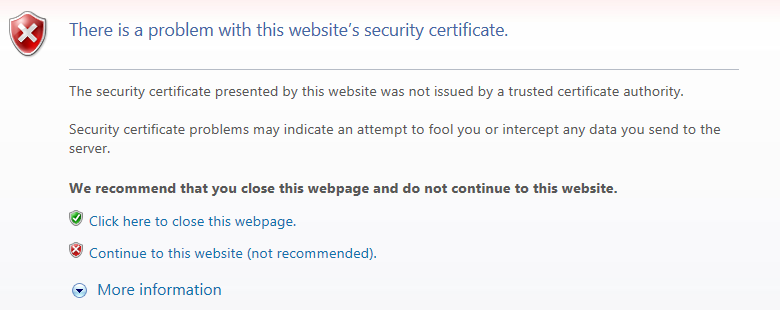
If when accessing the Studio portal on the client system you receive a security certificate error (shown above), follow these steps to verify the certificate name and install the certificate:
- Close and restart Internet Explorer as an Administrator
- Return your Studio portal (https://YourServerURL)
- Click Continue to this website (not recommended).
- Click on Certificate Error in the Address Bar, then click View Certificates.
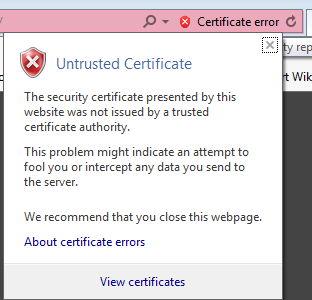
This will display information about the website’s certificate:
- Check the Issued to name and verify this name matches the machine name of the server where Studio Enterprise is installed.
- If the name does not match, you will need to update the Hostname in the Studio Enterprise Administrator.
- If the name does match, click Install Certificate and follow the prompts to install the certificate into the Trusted Root Certification Authorities Certificate Store, under Local Computer if available. See this article for instructions.
With the certificate installed, close and re-open Internet Explorer (NOT as Administrator this time) and navigate to your Studio portal (https://YourStudioURL). If the certificate is properly installed, the login page should load without any security errors or warnings. If this is successful, restart Revu and login to Studio.
For further assistance troubleshooting connection issues, please contact Technical Support.
Troubleshooting
Studio Enterprise
Error Message
Studio