Using an older version of Revu?
Applies to:
- Basics
- Core
- Complete
Snap to Content for measurements
In Revu, you can apply the Snap to Content function exclusively to measurement markups as opposed to the entire document. If you’ve enabled Snap to Content for an entire PDF, this feature will appear selected in Measurements (Alt+U) > Snap to Content.
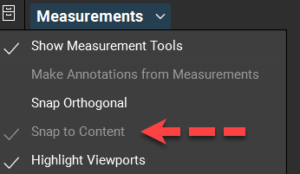
Turning off Snap to Content
To toggle Snap to Content in Measurements, you can do one of the following things to disable the function at the document level:
- Go to Preferences (Ctrl+K) > General > Grid & Snap > Snap to Content.
- Select View >
Snap to Content (Ctrl+Shift+F8).
- Select
Snap to Content icon on the Status Bar (F8).
Once you disable Snap to Content for the entire PDF, you can toggle the function in Measurements (Alt+U) > Snap to Content as needed.
For more information about how to use or troubleshoot the Snap function in Revu, visit Cursor and markups move unexpectedly.
How-To
Interface & Navigation
Measurement
