Using an older version of Revu?
Applies to:
- Basics
- Core
- Complete
Problem
When using the Highlight tool, your markup is opaque and conceals the drawing or text.
Solution
To fix the issue, try the following solutions in order.
Adjust Highlight properties:
- Select the Highlight markup. A blue dotted outline will appear around the highlight when selected.
- Open the
Properties (Alt+P) panel.
- Under Appearance, edit the color and opacity of the highlight to make the content underneath more visible.
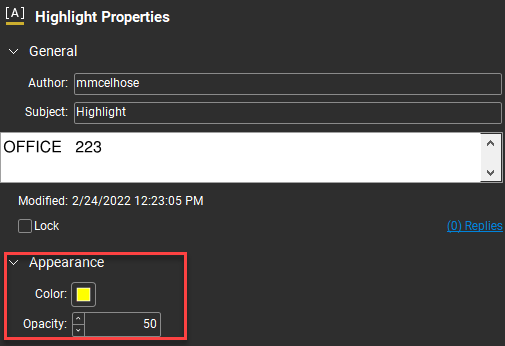
- To save these properties, select Set as Default under Options.
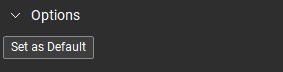
Enable Blend Modes
If adjusting the Highlight properties didn’t resolve the problem, follow these steps:
- Select Revu >
Preferences (Ctrl+K).
- In the sidebar, select Advanced and 2D Rendering.
- Select the Blend Modes check box.
- Select OK.
Use the Highlight tool again to verify the problem is fixed.
Learn more
For tips on using the Highlight tool, check out Tips for highlighting and selecting text or visit the Help Guide.
Troubleshooting
Markup
Revu 21
When using the Highlight tool in Revu 21, does your markup appear opaque and conceal the drawing or text? Find the solution here.
