Using an older version of Revu?
Applies to:
- Basics
- Core
- Complete
Problem
The Pen tool draws broken or rough lines when used with a Surface Pen.
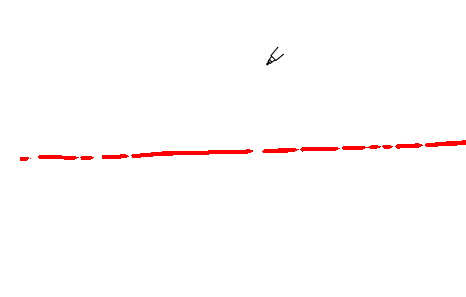
Cause
This happens when the Pen Commitment Interval is not set correctly.
Solution
Set the correct Tablet Preferences in Revu.
- Go to Revu >
Preferences (Ctrl+K).
- In the Preferences sidebar, select Window.
- Select the Tablet tab.
- Set the Pen Commitment Interval between 300-600 ms.
- Go to Touch Input, and select All Functionality.
- Select OK.
Use the Pen tool again to verify the issue is resolved. If the problem persists, try adjusting the Pen Commitment Interval again.
Troubleshooting
Revu 21
Markup
Does the Pen tool in Revu 21 draw broken or rough lines when used with a Microsoft Surface Pen? Here’s how to troubleshoot the issue.
