Using an older version of Revu?
Applies to:
- Core
- Complete
In Revu, you can edit Studio permissions for individual users and groups as well as reassign ownership of a Session. Once you’ve reassigned ownership of a Session, you’ll no longer be the owner or have control over preferences.
These steps will give the new owner full access to the permissions and preferences of a Session. If you need to reassign markups of a user who left a Session, see How to reassign markup ownership.
Reassigning ownership of a Session
To reassign ownership of a Session:
- Go to your Studio portal page:
The Studio Portal is accessed via a browser.
- Log in with your Bluebeam ID (BBID).
- Go to the My Sessions tab on the left.
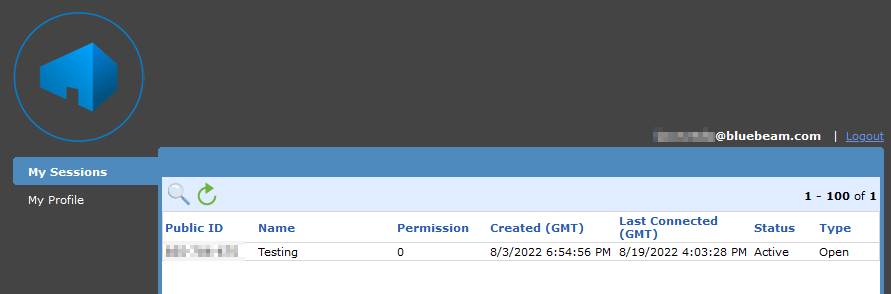
- From the list, select the Session you want to reassign.
- Select Reassign Ownership, and enter the email address of the new Session owner.
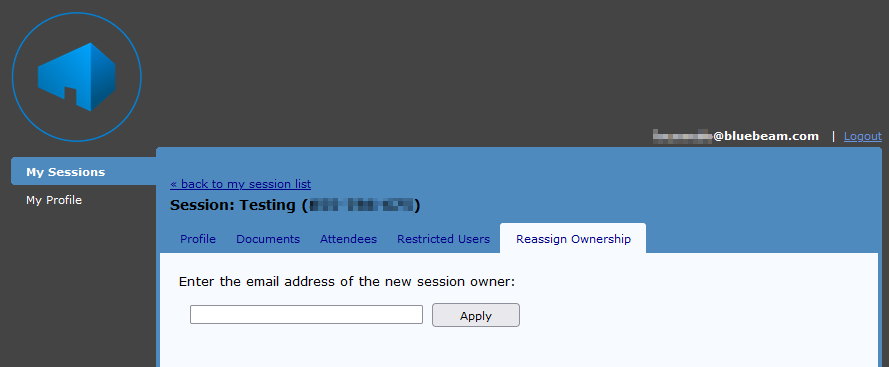
The email address you enter must match the one from the new owner’s Studio account. If the new owner doesn’t have a Studio account, they’ll need to create one. For more information, see Creating a Studio Account in Bluebeam Revu. - Select Apply. Then you’ll receive a confirmation message.
More Information
Learn more about how to assign full control over Projects or about Studio Project Permissions.
How-To
Revu 21
Studio
Security
Follow these steps in Revu 21 to reassign ownership of a Studio Session and edit individual or group permissions for a Bluebeam Studio project.
