This article applies to:
- Revu 20
- Revu 2019
- Revu 2018
Jump to other versions:
Profiles provide an easy way to store your favorite toolbars, menus and other display settings within Revu. Like tool sets, you can export your custom profiles and then add or import them to another user’s copy of Revu.
Exporting a profile
To export a profile:
- Go to Revu > Profiles
> Manage Profiles
, or click Profiles
in the lower right corner of the Navigation Bar.
- Select the profile that you’d like to share, then click Export. The profile will be saved as a .bpx file that can be emailed or uploaded to a shared network drive or any other file sharing system.
- If you check the box marked Include Dependencies before exporting, then Revu will include tool sets, Bookmark Structures (eXtreme only), hatch patterns and line styles in the exported Profile. Upon importing the profile back to Revu, these dependencies will be included as well.
- Click OK.
Importing a profile
To import a profile to Revu:
- Go to Revu > Profiles
> Manage Profiles
, or click Profiles
in the lower right corner of the Navigation Bar.
- Click the Import button to copy the .bpx file to the file path found in the Location: field. You can go to this designated folder to remove or copy profiles as needed.
- Click OK.
Manage your profiles
To manage your profiles:
- Go to Revu > Profiles > Manage Profiles
, or click Profiles
in the lower right-hand corner of the Navigation Bar.
- Click the Modify button and enter the new name for that profile.
- Click OK.
Other versions of this article
Revu 2017 and older
Profiles provide an easy way to store your favorite toolbars, menus and other display settings within Revu. Like tool sets, you can export your custom Profiles and then add or import them to another user’s Bluebeam Revu.
To manage your profiles using the dialog box below, go to View > Profiles ![]() (do not click the arrow next to it), or click the
(do not click the arrow next to it), or click the ![]() in the lower right-hand corner of the Revu workspace.
in the lower right-hand corner of the Revu workspace.
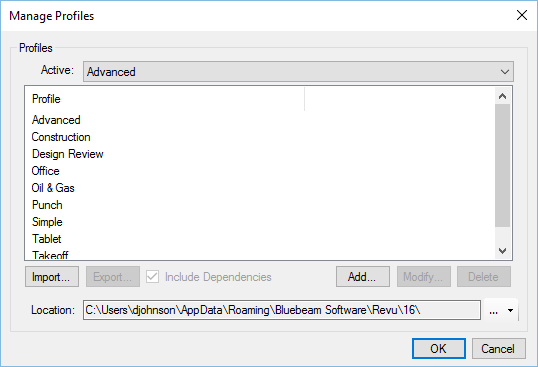
To export a profile, select the Profile that you’d like to share, then click Export. If you check the box marked Include Dependencies before exporting, Revu will embed tool sets bookmark Structures (Revu eXtreme only), hatch patterns, and line style sets in the exported Profile. The profile will be saved as a .bpx file that can be emailed or uploaded to a shared network drive or any other file sharing system.
Once your file has been exported, click the Import button to copy the .bpx file to the file path found in the Location: field. You can go to this designated folder to remove or copy profiles as needed.
See the Profiles section in the Revu Help manual for more information.
Taking it further with Revu Deployments
Bluebeam Revu also provides useful tools for IT Administrators needing to push these customizations to multiple users within their organization. These are explained in our Revu Enterprise Installation and Administration guides.
Learn More
Have you ever created a really useful set of tools in Bluebeam Revu and wanted to share them with other people in your company? Or maybe you have created a Stamp that should be used across your organization, or arranged a custom Profile that would save your colleagues from hunting for tools. Revu makes it easy to share all of these assets, which can be very helpful in creating a standardized workflow within your organization.
How-To
Revu 20
Revu 2019
Revu 2018
Revu 2017 & Below
Markup
Interface & Navigation
