This article applies to:
- Revu 20
- Revu 2019
- Revu 2018
Problem
Your print job doesn’t complete when Print Spaces is enabled under Printer settings. Printing progress bar disappears before completing, which results in random number of pages printed.
Solution
This issue will be resolved in an upcoming release. As a temporary workaround, you can resolve this issue by ensuring that the Spaces panel is visible when printing your document(s). If you don’t need to print Spaces, than you can simply unselect the Print Spaces option under Print Settings to resolve this issue.
To ensure that the Spaces panel is visible when printing:
- Before printing a file from Revu, click on the Spaces panel
(Alt-S).
- With the Spaces panel visible, print your desired file.
To print without Print Spaces enabled:
- In Revu, go to File > Print (Ctrl-P).
- Uncheck Print Spaces under Printer Options.
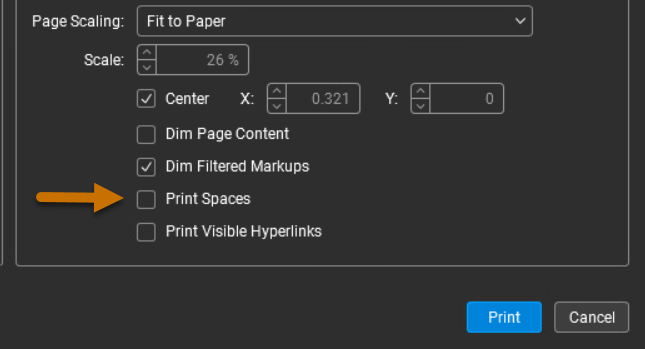
Print Spaces should be cleared under Printer Options. - Print your desired file as usual.
The issue should now be resolved.
Troubleshooting
Revu 20
Revu 2019
Revu 2018
Printing
Print job does not fully execute when printing from Revu. To resolve this issue, you can either switch your profile to an unmodified Revu profile, or reset your Revu settings
<!–
This issue has been resolved in Revu 20.1. To update your software, go to the Bluebeam Download Center. If you’re unable to update your software at this time, see the solution below.
–>
