This article applies to:
- Revu 20 & below
Problem
While attempting to launch the Studio login dialog box, the login screen appears blank (white or black) or only partially rendered.
Solution
This issue has been resolved in Revu 20.2. To update your software to the latest version, use the in-app installer or go to the Bluebeam Download Center. If you’re unable to update or upgrade your software at this time, you can use the workaround below:
- Open Revu. Launch Studio by selecting the Studio
icon and then selecting Log In.
- Once the blank Studio login screen is showing, open a web browser, such as Google Chrome or Microsoft Edge.
- In the address bar, type localhost:8081 and press Enter.
The following should appear in the browser window:
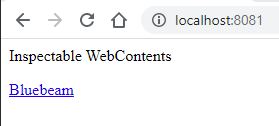
- Select the Bluebeam link.
A Studio login screen should appear in a separate browser window.
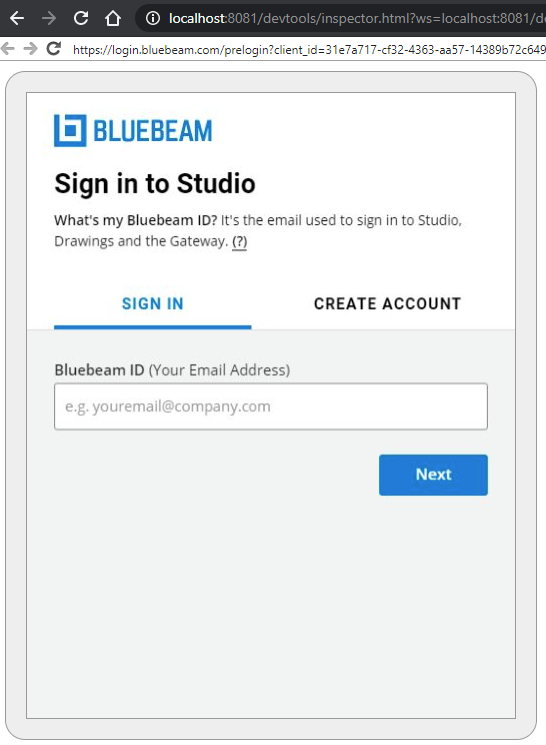
- Sign in to Studio.
Troubleshooting
Revu 2017 & Below
Revu 2018
Revu 2019
Revu 20
Studio
When attempting to login to Studio in Revu, the sign in box displays incorrectly, preventing you from logging in.
