Applies to:
- Revu 21
- Revu 20
- Revu 2019
- Revu 2018
Jump to other versions:
Problem
You’re unable to delete a tool set because the Delete button is grayed out in the Manage Tool Sets window.
Cause
When you configure a tool set to be visible in all profiles, Revu includes the tool set in each profile. This grays out the delete button to prevent you from accidentally removing a tool set that’s used in another profile.
All newly created tool sets are configured to be visible in all profiles.
Solution
You can delete a tool set once you’ve cleared the Show in All Profiles check box in the Modify Tool Sets window. To do this:
- Open the
Tool Chest panel.
- Select the Tool Chest dropdown at the top of the panel, and select Manage Tool Sets.
- Select the name of the tool set you want to delete.
- Select the Modify button.
- In the Modify Tool Set window, clear the Show in All Profiles check box and select OK.
- In the Manage Tool Sets window, select the tool set and click
Delete.
Deleting a tool set removes it from Revu, but doesn’t delete the corresponding .btx file from its saved location on your device.
Troubleshooting
Revu 2019
Interface & Navigation
Revu 20
Revu 21
Other versions of this article
Revu 2017 and older
Problem
You’re unable to delete a Tool Set because the Delete button is grayed out in the Manage Tool Sets window.Why is this Happening?
When a tool set is configured to be visible in all Profiles, a dependency or relationship is established between the tool set and each Profile. Because of this, the Delete button is grayed out to prevent you from accidentally removing a tool set that’s used in another Profile.All newly created tool sets are configured to be visible in all Profiles.
Solution
The tool set can be deleted once you’ve followed the steps listed below for clearing the Show in All Profiles check box in the Modify Tool Sets dialog:-
- Click the Manage Tool Sets
 button at the top of the Tool Chest tab.
button at the top of the Tool Chest tab. - When the Manage Tool Sets window opens, click the name of the tool set you want to delete.
- Click the Modify button.

- In the Modify Tool Set window, clear the Show in All Profiles check box and click OK. This will take you back to the Manage Tool Sets window.
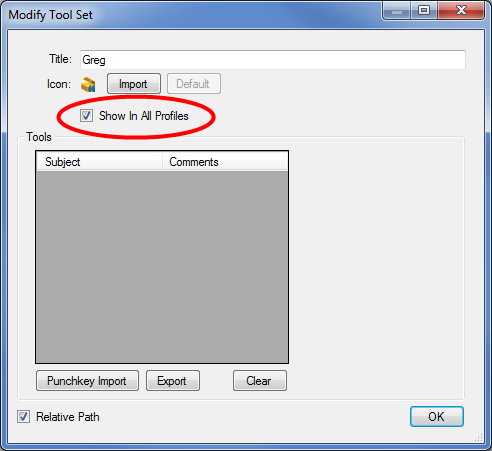
- In the Manage Tool Sets window, click the Delete
 button to remove the tool set.
button to remove the tool set. 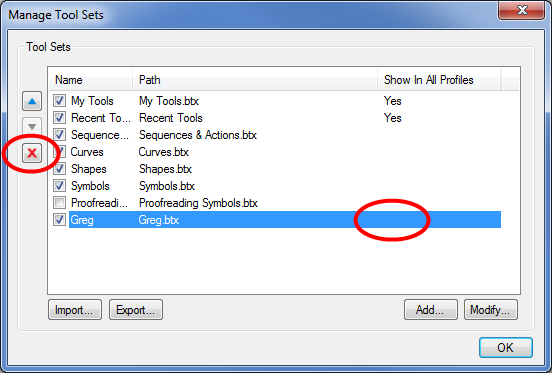
- Click the Manage Tool Sets
Deleting a tool set removes it from Revu, but doesn’t delete the corresponding .btx file from the folder.
Troubleshooting
Revu 2017 & Below
Preferences
Interface & Navigation
You’re unable to delete a Tool Set because the Delete button is grayed out in the Manage Tool Sets window.
