This article applies to:
- Bluebeam Cloud
- Revu 21
Bluebeam Cloud can detect metadata that’s imported along with your drawings. When available, this metadata can populate drawing names and location fields on punches and RFIs, ensuring accuracy and saving time.
To provide this metadata, prepare your drawings in Revu by creating Spaces, Page Labels, and hyperlinks before importing them to Bluebeam Cloud. If you import drawings to Bluebeam Cloud without this metadata, you can still fill in the information fields later on.
Add page labels to your drawings
When importing drawings to Bluebeam Cloud, Sheet Numbers and Sheet Titles are extracted from the page label, if available. Page labels help name and number the pages of a drawing and will appear on the Thumbnails panel. You can automatically create page labels by extracting information from specific regions on your drawing, such as the title block.
To create page labels, see Editing Page Labels and Page Numbering.
If your drawings already have bookmarks, you can use them to create page labels. Learn to create page labels from bookmarks.
Best practices for page labels
To help ensure your page label format is readable in Bluebeam Cloud, confirm that your page labels meet these best practices:
- Your sheet number and sheet title are separated by a space or an underscore ( _ ) character. Multiple spaces are okay.
- Your sheet number contains only periods, dashes, or alphanumeric characters (that is, no special characters such as !”#$%&'()*+, etc).
Examples of optimal page labels:
- 1_G-1_LIST OF DRAWINGS
- A200
- P2.09
- AN-2.1
Create Spaces to define areas on your drawings
Spaces allow you to designate named parts of drawings on an invisible layer, which is readable in Bluebeam Cloud. You can create Spaces on your drawing before punching and you’ll find it easier to find, sort, and report your punch markups. However, you won’t be able to add or edit Spaces once your drawings are in Bluebeam Cloud.
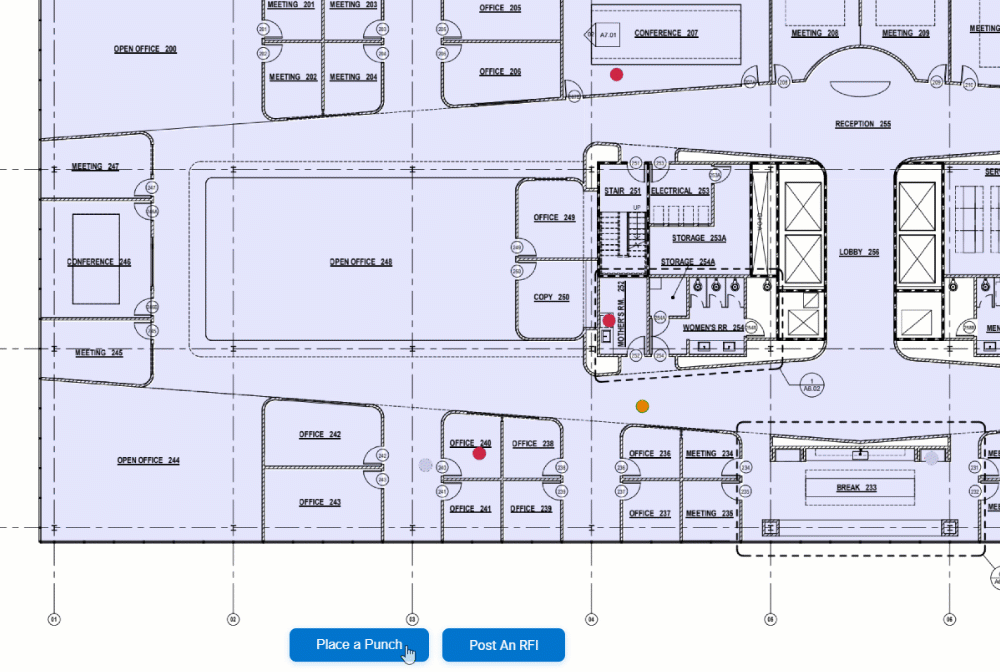
You can create spaces on your drawing from the Spaces (Alt+S) panel in Revu. To learn more, see Working with Spaces.
Add relative hyperlinks with Batch Link
If you have links on your drawings when you upload them to Bluebeam Cloud, the links will continue to work when they’re inside a project. You can use Batch Link in Revu to quickly add links to all your drawings. Please note, drawings containing hyperlinks with relative paths will be functional in Bluebeam Cloud as long as they’re are uploaded in the same batch.
To learn how to create hyperlinks on your drawings, see Batch Link in the Revu help guide.
