Applies to:
- Revu 2018
Jump to other versions:
Problem
The Store Scale in Page check box is grayed-out in the Measurements panel.
Solution
In order to use the Store Scale in Page function, you must turn on Use Embedded Scale within the Measurements panel:
- Open the Measurements
panel (Alt+U) and scroll to the Options section at the bottom.
- Check the Use Embedded Scale check box.
- Scroll to the top of the Measurements panel, and check the Store Scale in Page checkbox.
For more information about utilizing different scales within an embedded page scale, see How to create temporary scales in Revu.
Troubleshooting
Revu 2018
Measurement
Other versions of this article
Revu 2017 and older
Problem
The Store Scale in Page check box is grayed out in the Measurements tab.Solution
In order to use the Store Scale in Page function, you must turn on the Measurement option Use Embedded Scale. Scroll down to the Options section at the bottom of the Measurements tab, check the Use Embedded Scale check box and then you will be able to check Store Scale in Page in the Scale section at the top.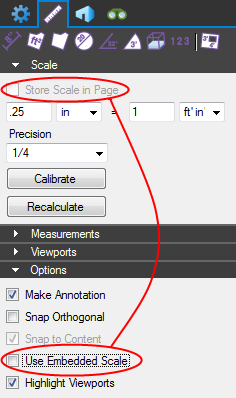 If you’re using Revu 11 or above, you can find more solutions to calibration issues in our support article called “Page Turns Blue When Doing Measurements,” while users of Revu 10 and below should take a look at the article called “Unable to Calibrate a Document,” and its accompanying video . You can also checkout our video tutorials on PDF Measurement , the Measurement Enhancements in Revu 12 , and Takeoffs and Estimations , in addition to the FAQ section on our Support page, and the Revu Help Guide.
If you’re using Revu 11 or above, you can find more solutions to calibration issues in our support article called “Page Turns Blue When Doing Measurements,” while users of Revu 10 and below should take a look at the article called “Unable to Calibrate a Document,” and its accompanying video . You can also checkout our video tutorials on PDF Measurement , the Measurement Enhancements in Revu 12 , and Takeoffs and Estimations , in addition to the FAQ section on our Support page, and the Revu Help Guide.
Troubleshooting
Revu 2017 & Below
Measurement
In order to use the Store Scale in Page function, you must turn on Use Embedded Scale within the Measurements panel.
