Applies to:
- Revu 21
- Revu 20
- Revu 2019
- Revu 2018
Problem
When attempting to upload markups to a Studio Session, you encounter the following error message: “There was a problem uploading an action to the Session.”
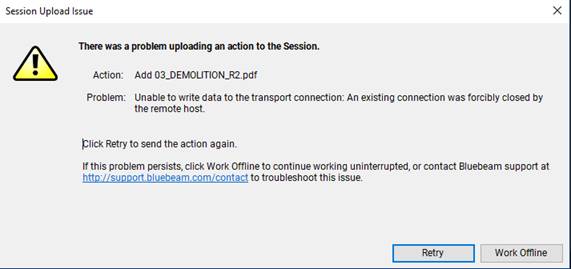
Solution
Open a second instance of Revu
Sometimes opening a second instance of Revu will resolve the issue:
- Leave your current Studio Session open and launch a second instance of Revu.
- In the second instance of Revu, navigate to your current Studio Session.
- Verify whether or not your markups display under the Pending tab in the Studio panel.
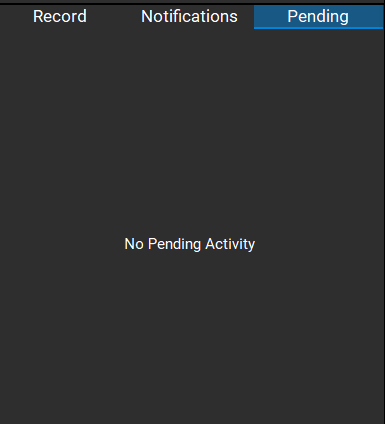
Save pending markups and clear cache
If your markups still haven’t uploaded, you’ll need to clear the Studio cache on the back end.
- Exit Revu.
- Click the Windows Start button and type: %localappdata%.
- Select the folder from the search results.
- From the file explorer dialog box, navigate to \Revu\data\Sessions\studio.bluebeam.com.
For Revu 2018 users, go to: \Revu\2018\Sessions\studio.bluebeam.com.
- Double-click on the folder pertaining to the Studio Session ID with your pending markups.
- Copy the PendingActivityV3 folder to another location (e.g. the desktop).
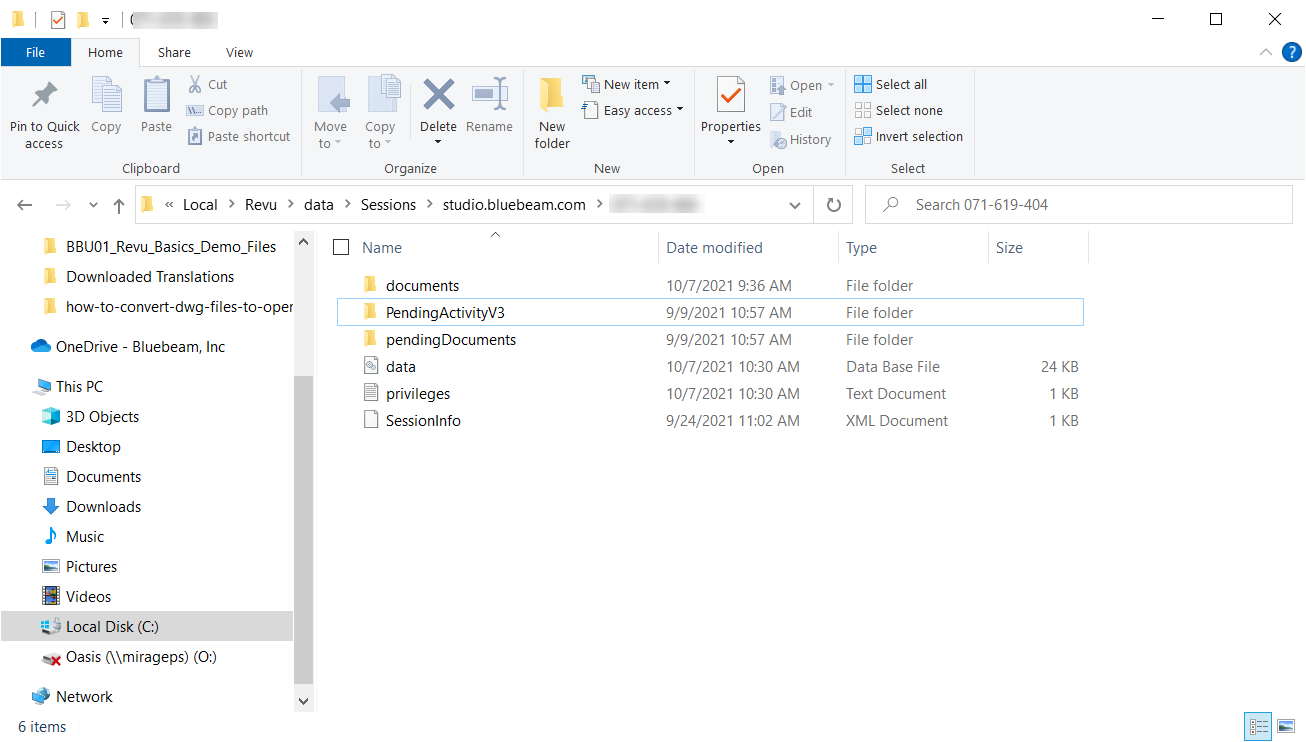
- Rename the original PendingActivityV3 folder (you can add _old at the end).
- Launch Revu and navigate to your current Studio Session.
- Log out of the Studio Session and close Revu.
- Move the PendingActivityV3 folder on the desktop back to the Session ID folder in %localappdata%\Revu\data\Sessions\studio.bluebeam.com.
- Relaunch Revu and log back into your Studio Session.
Your markups should be uploaded to the server and no longer listed under Pending.
Delete pending markups and clear cache
If you don’t need to save any of the pending markups and would like to clear them along with the cache, do the following:
- In File Explorer, navigate to: %localappdata%\Revu\data\Sessions\studio.bluebeam.com.
For Revu 2018 users, go to: \Revu\2018\Sessions\studio.bluebeam.com.
- Double-click on the studio.bluebeam.com folder.
- Rename the Session ID folder with the pending markups (you can add _old at the end).
In this case, your markups will no longer be listed under Pending when you reopen Revu, and they won’t be uploaded to the server or document.
Troubleshooting
Revu 2018
Revu 2019
Revu 20
Studio
Error Message
