Applies to:
- Revu for Mac 1
Revu for Mac is no longer supported. Learn more.
Summary
How to transfer your tool sets from Revu for Windows to Revu for Mac.
Relevant Products
Bluebeam Revu for Windows and Mac
Problem
You have a tool set in Revu on your Windows computer that you’d like to use in Revu for Mac.
Solution
You can do this by exporting the tool set from Revu and uploading it to a Bluebeam Studio Project, and then connecting to the Project with Revu for Mac and opening it.
Let’s take a look at the steps for getting this done:
Exporting the Tool Set from Revu
- Open Revu in Windows and go to the Tool Chest
 .
.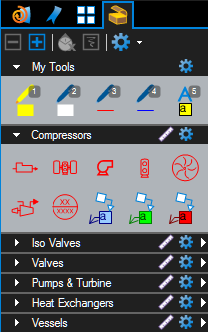
- Click Manage Tool Sets
 , select the tool set you’d like export, and then click Export. You can repeat this step for each tool set you’d like to export.
, select the tool set you’d like export, and then click Export. You can repeat this step for each tool set you’d like to export. - Upload the tool set file (.btx) to a Studio Project.The name of the .btx file may be different from the name shown in the Tool Chest or the Manage Tool Sets dialog.
Importing the Tool Set into Revu for Mac
- Open Revu for Mac and open the Studio
 tab (Option+C).
tab (Option+C). - Open the Project where you uploaded the tool set file (.btx). The Project will appear in the My Projects list, because you created the Project.
- Double-click on the tool set file (.btx) to open it. Revu for Mac will import the tool set and add it to the Tool Chest.
- Open the Tool Chest
 (Option+X). The imported tool set will be at the bottom.
(Option+X). The imported tool set will be at the bottom. - Click the Manage Tool Sets
 , if you want to re-order where the tool sets appear in the Tool Chest.
, if you want to re-order where the tool sets appear in the Tool Chest.
<!–
| Revu Windows | Studio | Licensing and Registration |
| Revu Mac | Studio Prime | Training Videos |
