Summary
When creating a PDF from AutoCAD, the OLE becomes fuzzy and pixelatedRelevant Products
Bluebeam RevuProblem
OLE objects in AutoCAD, like inserted Word or Exel files, are fuzzy or pixelated when a PDF is created from AutoCAD using the Bluebeam PDF printer or the plugin for AutoCAD. They are output as images and the default settings result in a lower resolution image. This only occurs with landscape oriented pages and doesn’t occur with portrait pages.Solution
There are different settings you can adjust to improve the quality of these images in the resulting PDF when plotting landscape pages.To ensure the best quality, it is also recommended to set the Plot quality for the OLE to Monochrome:- Open the drawing in AutoCAD.
- Right-click on the OLE and click Properties.
- In the Properties palette, select Monochrome in the Plot quality dropdown list.
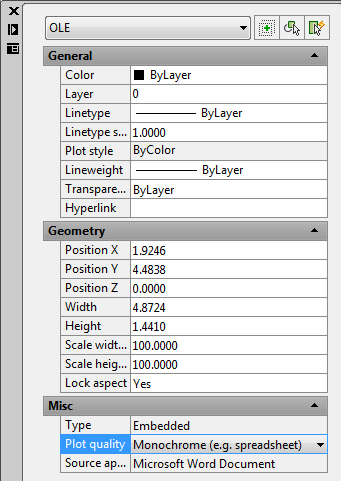
- When the Save As dialog displays, you may need to click the Advanced button to expand the dialog.
- In the Image Compression section, click Graphics (ZIP).
- In the Resolution section, select 300 in the Image dpi dropdown.
- Click Save to create the PDF.
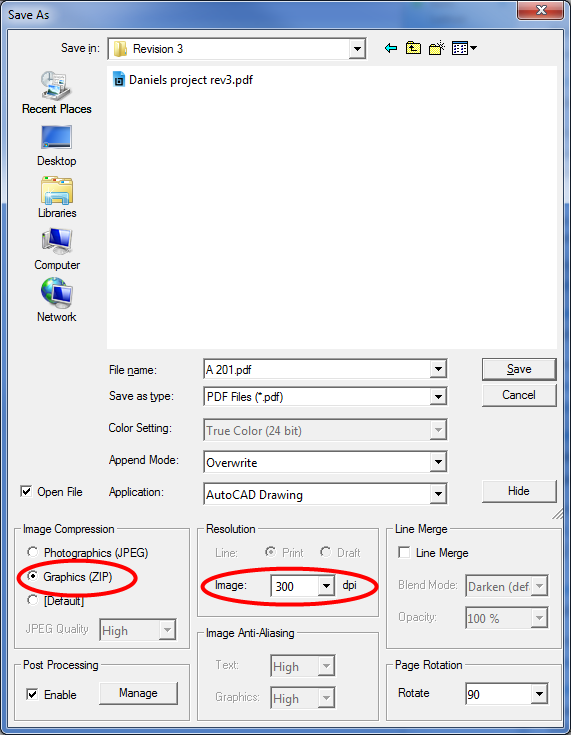
Troubleshooting
Revu 2017 & Below
Integrations & Plugins
Document Processing
When creating a PDF from AutoCAD, objects like inserted Word or Excel can sometimes files appear fuzzy or pixelated. Find out how to fix this issue if it occurs.
