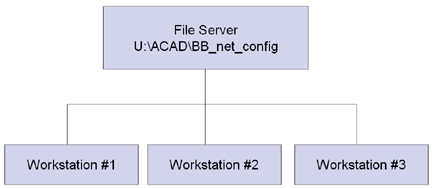
Settings may be centralized for users within your organization. This enables you to define a centrally located configuration path for all page size definitions, text stamps, PC3 file locations and settings that Bluebeam plugin uses. The following diagram demonstrates an example configuration:
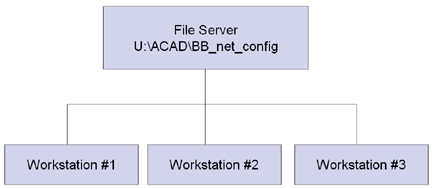
In this example a directory is created on a server and shared as U:\ACAD\BB_net_config for all workstations to use.
You can set a user's workstation to point to the central location by:
1). Opening the Bluebeam Administrator on the user's workstation. (Click Windows Start/Programs/Bluebeam Software/Bluebeam Administrator.)
2). Click the Net Config tab, which will display:
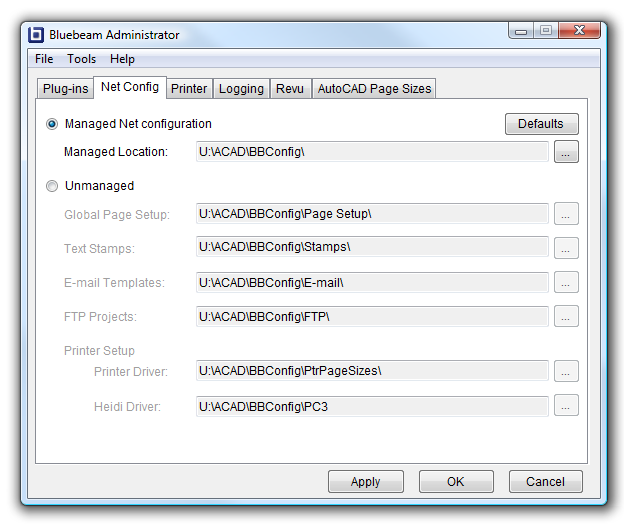
3). Click the Managed Net configuration radio button. Click the ellipsis button next to the Managed Location folder name and browse to the location to define the drive and folder. The message box will next display:
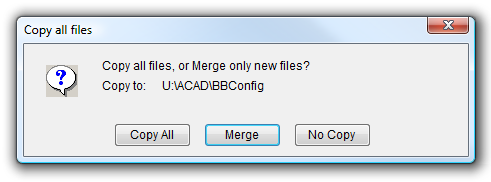
4). Since this folder is being configured for the first time press the Copy All button to configure the network directory.
The Merge button will take any custom settings that have been defined on this local workstation and merge the information with the configuration files currently in the shared folder.
No Copy will point to the Network location and not integrate any local settings to the network location.
Note: If you do not want users to make modifications to the shared network folder, set the folder permissions to read-only for the users. They will be able to point to the folder, but not be able to make modifications to the files within the folder.
__________________________________________________________
Adding a New Custom Page Size
Building upon the previous example, custom page sizes can be added for all users at your organization by configuring through the Administrator.
1). Within the Bluebeam Administrator, select the Printer Tab:
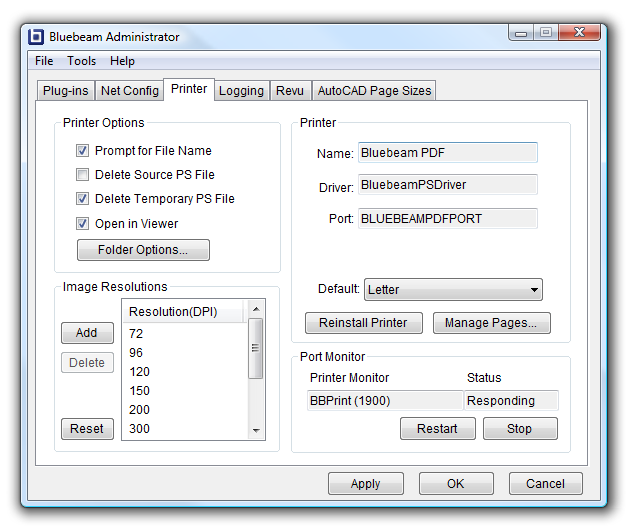
2). Press the Manage Pages tab. This will display the AutoCAD Page Sizes tab:
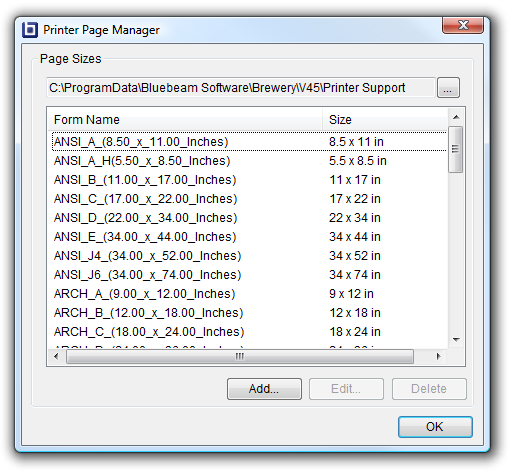
3). Press the Add button to configure a page size.
4). Enter the Form Name and Units to specify the page Width and Height. Press OK when complete.
Since the page size configurations are defined on a network location, once this form has been added, all users will see the newly created page size the next time that the Bluebeam plugin is accessed through AutoCAD.