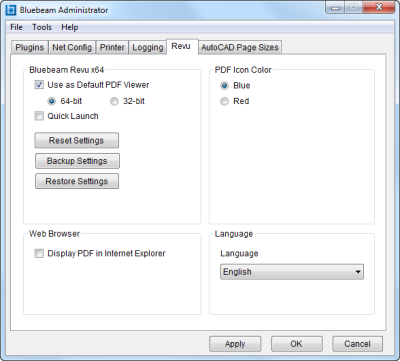
Select the Revu tab to configure Revu application settings.
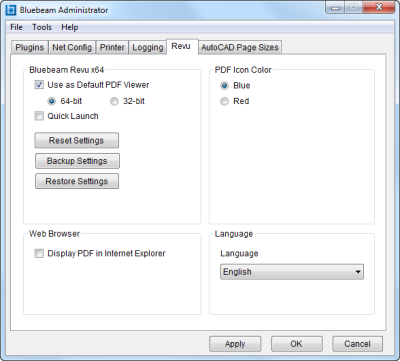
Use as Default PDF Viewer - When enabled, Revu will be used as the default PDF viewer. Uncheck to restore the previous default viewer.
64-bit / 32-bit - For 64-bit Windows only. Select whether to use Revu 64-bit or Revu 32-bit. Bluebeam x64 includes both a 64-bit and a 32-bit version of Revu.
Quick Launch - When enabled, Revu will open during computer startup and run in the background, facilitating a faster load time when starting Revu and opening a PDF file. A Revu icon will appear in the Notification Area of the Windows Task Bar - even when Revu is closed.
Reset Settings - Click to reset Revu to its default settings. The existing settings are automatically backed up.
Backup Settings - Click to save current Revu settings.
Restore Settings - Click to restore saved Revu settings.
Determines the color of the icon used for PDF files. Select Blue (default) or Red.
Display PDF in Internet Explorer - When enabled, Revu's Internet Explorer plug-in will be active. If enabled while Internet Explorer is open, the plug-in will not be active until the browser is closed and reopened.
Firefox and Chrome no longer support NPAPI, so there are no plug-ins for these browsers.
Language: Select the language to be used with Revu. If this selection has never been changed, the language selected at the time Revu was installed will be shown.
When changing Revu's language, certain customizable settings (for example, profiles and tool sets) are not automatically affected. To change the language used for these as well, do the following: