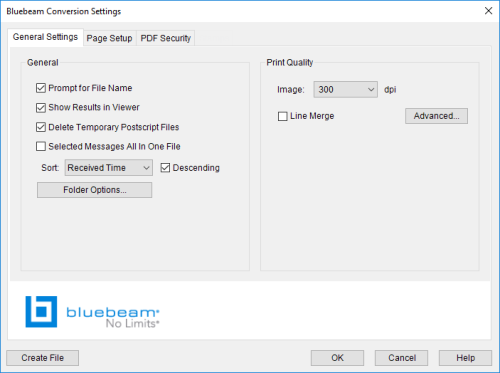
Settings that control the output of files from Outlook can be found on the General Settings tab of the Bluebeam Conversion Settings dialog box. To access them:
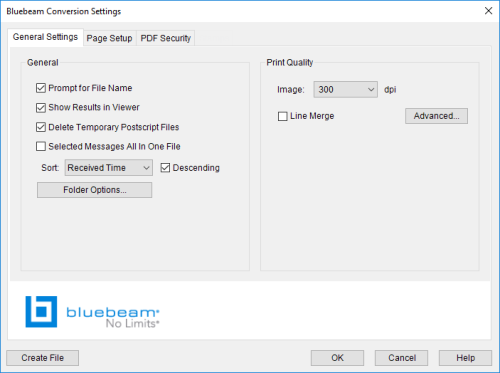
From this screen, you can create PDFs, set the general settings, define how certain elements are transferred into the PDF, set the default print quality, and set the page range.
Prompt for Filename: When enabled, the Save As dialog box appears at the time the file is created. If unchecked, [filename].pdf will be created in the default directory defined under Folder Options....
Show Results in Viewer: When enabled, the default graphic file viewer is started once the file has been created.
Delete Temporary Postscript Files: When enabled, temporary Postscript files are deleted after the output file has been created.
Selected Messages All in One File: When enabled, selected messages will be combined into a single continuous PDF. If unchecked, selected messages will be saved as individual PDFs copied into one PDF Package.
Sort: Controls the order of the messages in the PDF. Options for sort criteria include Received Time, Sender Name, Subject, To, and Size. Enable Descending to sort from highest to lowest, otherwise messages will be sorted from lowest to highest.
Folder Options: Opens the Folder Options dialog box, which allows you to configure the default output folder selection.
Image: Defines the resolution setting for images included in the output file. A larger number in dots-per-inch (dpi) will result in a higher quality image; however, a larger output file will result.
Line Merge: Refer to Line Merge for details.
Advanced: Click to adjust default save settings such as file format type, anti-aliasing, image compression, resolution, and line merge. See Default Save Settings for more information.