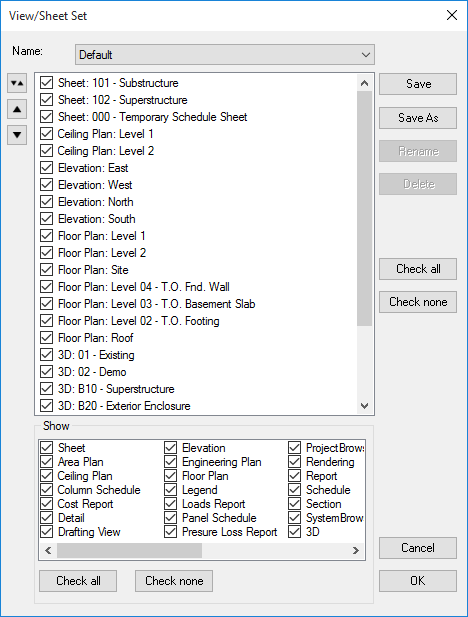
The View/Sheet Set dialog box allows you to select and organize which sheets and views will be converted to PDF.
To open the View/Sheet Set dialog box:
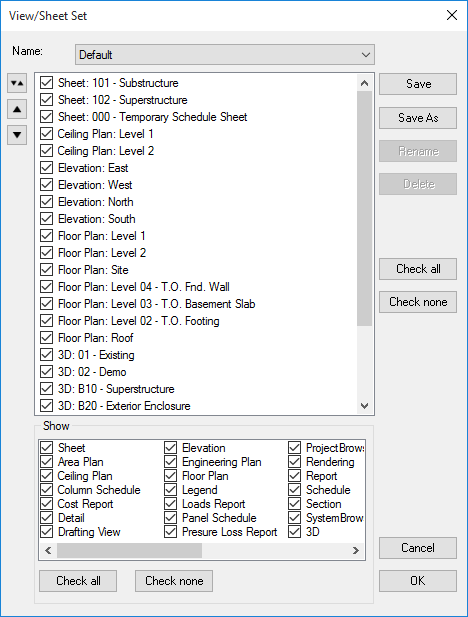
The top list is the list of sheets and views in the project. Select the box before the sheet/view name to convert it to PDF. Click the Check all or Check none buttons on the right to quickly select or unselect the entire list.
The bottom list contains types of sheets. Unchecking a type group in the Show list filters the sheets that are shown in the top list. This allows you to quickly select only the sheets you want to convert to PDF. For example: unchecking "Elevation" will remove all of the "Elevation" sheets from the list. Click the Check all or Check none buttons on the bottom to quickly select or unselect all of the types.
Click the Sort button  to Sort Alphabetically, Sort by view type or to Move the checked items to top - which moves the checked items to the top of the list.
to Sort Alphabetically, Sort by view type or to Move the checked items to top - which moves the checked items to the top of the list.
Select a sheet in the list, then use the up and Click the up button  and down button
and down button  to move a sheet in the order.
to move a sheet in the order.
After selecting and ordering the sheets and views, the configuration can be saved so it can be reused.
To save a new configuration:
Save, Rename and Delete apply to the configuration currently selected in the Name drop-down list. (Rename and Delete are not valid when "Default" is selected in the Name drop-down).