PDF/A-1b Archives
Revu can convert PDF files that comply with the PDF/A-1b standard into PDF/A archive files. Many of the Bluebeam plugins can also create PDF/A archives directly as a Post Processing option; see the Help files native to those plugins to learn more about their Post Processing options.
PDF/A-1b is a variant of the PDF format that is intended for long term archival of PDF files. PDF/A is a subset of the full PDF 1.4 format. Any elements that are not supported by PDF/A must be removed or, if possible, modified to comply with the PDF/A requirements. One of the requirements of PDF/A is that the file be self contained. All fonts must be embedded and then all external references, like links to a web site or external file, must be removed.
Because of the strict requirements of PDF/A, some files cannot be converted to comply with PDF/A. This is not uncommon. If the PDF/A conversion fails, Revu issues a report listing the issues that could not be resolved so that you can see if the PDF can be recreated from the original source in a manner that will comply with PDF/A or allow the PDF to be converted to comply with PDF/A.
Revu offers two methods for creating PDF/A archives: you can convert a PDF into a PDF/A (leaving you with one document, the PDF/A), or you can export a PDF as a PDF/A (leaving you with two documents, the original PDF and the PDF/A).
Revu issues a report when the PDF/A conversion is successful showing what changes were made to the PDF or why the PDF could not be converted. An existing PDF can also be verified to show if it complies with PDF/A and if not, what changes would be required to comply. For more details on working with PDF/A archives and the verification report, see Viewing and Editing PDF/A Archives.
PDF/A files will almost always be larger than the original PDF file. This is usually because the fonts have to be embedded into the PDF.
Revu allows you to convert an existing PDF document to PDF/A-1b. At the end of this process, you will be left with one document (the PDF/A).
To start the PDF/A conversion:
- Open the PDF you wish to convert.
-
Go to Document >
 Archive as PDF/A. The PDF/A dialog box appears. Review the explanation of what will be done to convert the file to PDF/A.
Archive as PDF/A. The PDF/A dialog box appears. Review the explanation of what will be done to convert the file to PDF/A.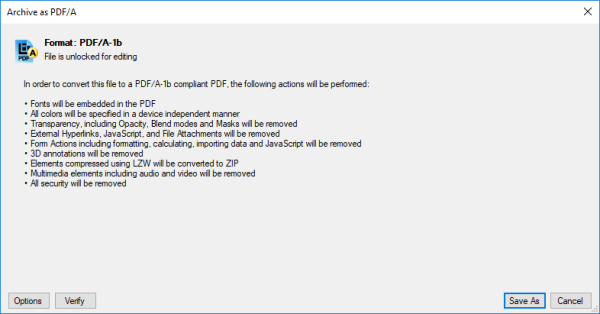
- To verify that the PDF is PDF/A-1b compliant, click Verify. A report will appear confirming its compliance or listing issues needing to resolved before it can be converted.
- If there are issues that need to be corrected before the PDF can be converted, click Cancel and attend to them. Revu can automatically process some issues for you, depending on your PDF/A Preferences. Click Options to view your PDF/A Preferences.
- Click Save As. A Save As dialog box appears.
- Navigate to the desired save location for the PDF/A archive and, if desired, enter a new File name, then click Save. The PDF/A dialog box will show the report.
Revu can export a PDF as a PDF/A file, creating a separate file. At the end of this process, you will be left with two documents (the original PDF and the PDF/A), provided you save them in different locations.
To export a PDF to a PDF/A:
- Open the PDF you wish to export.
- Go to File > Export > Archive as PDF/A. A Save As dialog box appears.
- Choose a save location and click Save. The PDF/A dialog box opens with the PDF/A report shown.
- If there are issues that need to be corrected before the PDF/A can be created, they will be shown in the report with an
 icon. Review these issues, then click Cancel and attend to them before attempting procedure again.
icon. Review these issues, then click Cancel and attend to them before attempting procedure again.
- If there are issues that need to be corrected before the PDF/A can be created, they will be shown in the report with an
A report is generated each time you create, try to create, or verify a PDF/A document. Each item in the report is accompanied by an icon indicating an action or issue:
![]() = The document was converted to PDF/A-1b.
= The document was converted to PDF/A-1b.
![]() = Designates changes that were made to the document.
= Designates changes that were made to the document.
![]() = Designates issues that could not be resolve during PDF/A conversion or issues in the PDF during Verify.
= Designates issues that could not be resolve during PDF/A conversion or issues in the PDF during Verify.
If the PDF was successfully converted to PDF/A-1b and saved, the report will document the changes that were required to create a PDF/A compliant document. If the PDF/A was not successfully created or the verification process failed, the report will document issues with the PDF.