Edit Menu
The Edit menu provides commands and menus pertaining to object and text manipulation.
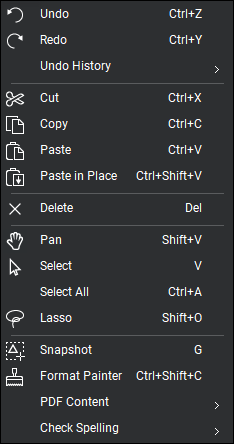
 Undo (
Undo (
 Redo (
Redo (
Undo History: Shows the sequence of recent, unsaved operations listed in the order they were taken with the most recent at the top. Selecting an operation from the list will undo it as well as all the operations that were performed after it (in other words, all those above it in the list). This essentially reverts the document's state to what is was before that action was taken, similar to clicking Undo that many times.
 Cut (
Cut (
 Copy (
Copy (
 Paste (
Paste (
 Paste in Place (
Paste in Place (
 Delete (DEL): Deletes the selected markup.
Delete (DEL): Deletes the selected markup.
 Pan (SHIFT+V): Click and drag to pan the image.
Pan (SHIFT+V): Click and drag to pan the image.
 Select (V): Use to select one or more markups.
Select (V): Use to select one or more markups.
Select All (
 Lasso (SHIFT+O): Draw a free-form shape to select one or more markups.
Lasso (SHIFT+O): Draw a free-form shape to select one or more markups.
 Snapshot (G):
Snapshot (G):
 Format Painter (CTRL+SHIFT+C): Copies appearance formatting and properties from one markup to another markup or group of markups.
Format Painter (CTRL+SHIFT+C): Copies appearance formatting and properties from one markup to another markup or group of markups.
PDF Content Menu
Snapshot Content (SHIFT+G): When the Include Markups in Snapshots preference is enabled, using this feature will capture a snapshot of the PDF content only, ignoring markups.
 Cut Content: Removes image or text data from the content stream of a PDF and at the same time moves that information into the clipboard so it can be pasted in Revu or another program.
Cut Content: Removes image or text data from the content stream of a PDF and at the same time moves that information into the clipboard so it can be pasted in Revu or another program.
 Erase Content: Removes text, vectors, and images from documents.
Erase Content: Removes text, vectors, and images from documents.
 Select Text (SHIFT+T): Click and drag to select text within a region.
Select Text (SHIFT+T): Click and drag to select text within a region.
Select All Text
 Edit Text: Allows editing of text in the PDF content stream. Text added using this tool will not wrap; Edit Text is recommended for minor changes to text only.
Edit Text: Allows editing of text in the PDF content stream. Text added using this tool will not wrap; Edit Text is recommended for minor changes to text only.
 Mark for Redaction (SHIFT+R): Launches the Redaction tool for selecting content to redact.
Mark for Redaction (SHIFT+R): Launches the Redaction tool for selecting content to redact.
![]() Mark Text for Redaction (SHIFT+T): Marks selected text for redaction.
Mark Text for Redaction (SHIFT+T): Marks selected text for redaction.
 Apply Redactions (SHIFT+A): Applies redaction selections.
Apply Redactions (SHIFT+A): Applies redaction selections.
 Add & Edit 3D Content: Adds 3D content to an existing PDF and enables resizing and moving existing 3D model windows on the PDF.
Add & Edit 3D Content: Adds 3D content to an existing PDF and enables resizing and moving existing 3D model windows on the PDF.
Check Spelling Menu
 Check Spelling in Markups and Form Fields (F7): Spell checks markups and form fields in the current PDF.
Check Spelling in Markups and Form Fields (F7): Spell checks markups and form fields in the current PDF.
 Markup Spelling Mistakes: Spell checks PDF content in the current PDF.
Markup Spelling Mistakes: Spell checks PDF content in the current PDF.