Opening a File From SharePoint
Revu can open PDFs from SharePoint when a DMS interface is configured. SharePoint PDFs can also be opened directly in Revu from a browser when the appropriate integration app has been installed by right-clicking them and selecting Open in Revu.
- There are three ways to open a file from a DMS in Revu when a DMS interface is configured:
- Go to File >
 Open.
Open. - Press CTRL+O.
- Click
 Open File (DMS) on the Document Management toolbar.
Open File (DMS) on the Document Management toolbar.- If you have enabled Toolbar integration only in File Access Preferences, this is the only option that will work for you.
- Go to File >
-
If you have enabled Always Show Selection Dialog in File Access Preferences, the Open From selection dialog box appears.
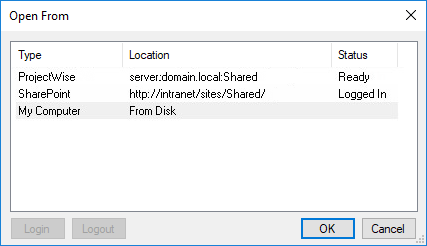
Select the desired SharePoint site and click OK. If you are prompted to log in, do so. The Open File from SharePoint Library dialog box appears.
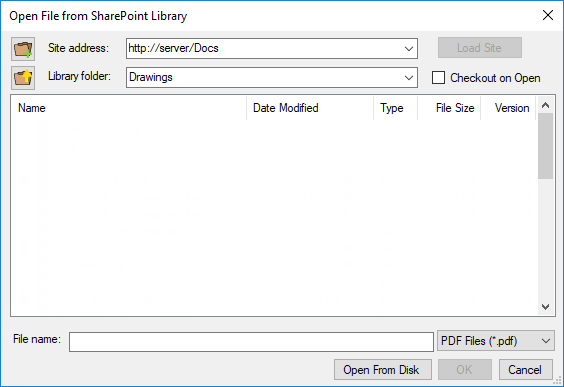
- If Always Show Selection dialog is not enabled in File Access Preferences, the Open File from SharePoint Library dialog box opens directly.
- Select the desired SharePoint site from the Site address dropdown list.
- Only SharePoint sites that have had a configured interface will appear in the list.
- To access a SharePoint site that is not in the dropdown list, enter it in the Site Address field and click Load Site.
- Select the desired folder within the SharePoint site from the Library folder dropdown list.
- Alternately, navigate to the desired folder from the list below.
- Select the desired file. By default, Revu will look for PDFs only; to open a different type of file, make a different selection from the dropdown list to the right of the File Name field.
- To both open and check out the file, select Checkout on Open. Otherwise, the file will open without being checked out.
- If Checkout on Open is already selected, the configuration settings for this DMS are set to automatically check out files when they are opened. Uncheck it to open the file without checking it out.
- Click OK. The file appears in the Revu workspace and, if appropriate, is checked out.
PDFs stored in SharePoint can be opened in Revu directly from a browser window when the appropriate integration app has been installed.
- Open a compatible browser and navigate to the desired PDF on SharePoint.
- Right-click the PDF and select Open in Revu.