Bookmarks Panel
The  Bookmarks panel shows the active PDF's current bookmarks
Bookmarks panel shows the active PDF's current bookmarks
Go to Window > Panels >  Bookmarks or press ALT+B to open the
Bookmarks or press ALT+B to open the  Bookmarks panel.
Bookmarks panel.
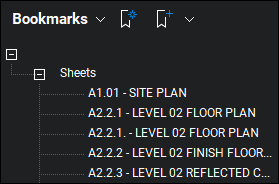
When generating PDFs from other file types using the Bluebeam PDF creation tools, certain content will be automatically transformed into bookmarks – for example, a Microsoft® Word table of contents, worksheet labels from Excel®, and slide headers in PowerPoint®. When using AutoCAD®, Revit® or SolidWorks®, bookmarks can be created from layout sheets as well.
Bookmarks are arranged in a Bookmarks list.
Bookmarks can be arranged in a typical parent-child structure, shown by the presence of a toggle arrow to the left of a bookmark's name. Click any toggle arrow to hide/reveal that bookmark's child bookmarks.
Bookmarks that are located on the page currently being viewed in the main workspace will have a triangular icon to their right.
In Revu eXtreme, the Bookmarks panel contains an additional section called Structure. See Bookmark Structures for more information about this feature.
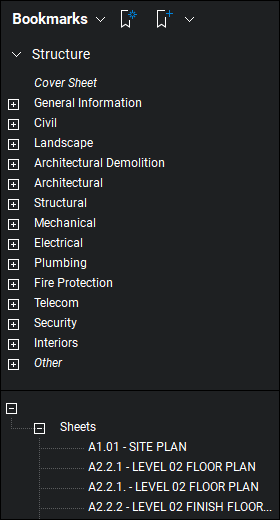
The Bookmarks panel toolbar contains tools to edit the Bookmarks list.

Bookmarks menu:
 Save Collapse State: Saves the current Collapse/Expand state as the default (requires that the file be saved as well to retain this default across sessions).
Save Collapse State: Saves the current Collapse/Expand state as the default (requires that the file be saved as well to retain this default across sessions).
 Audit Bookmarks: Analyzes the document's bookmarks to ensure the links still work.
Audit Bookmarks: Analyzes the document's bookmarks to ensure the links still work.
 Export Bookmarks: Allows the user to export the bookmarks for multiple files as a PDF or CSV file.
Export Bookmarks: Allows the user to export the bookmarks for multiple files as a PDF or CSV file.
 Create Bookmarks: Generates new bookmarks automatically using either the PDF's page labels or Revu's AutoMark™ technology.
Create Bookmarks: Generates new bookmarks automatically using either the PDF's page labels or Revu's AutoMark™ technology.
 Add Bookmark: Adds a bookmark to the current page. The location of the new bookmark in the Bookmarks list is relative to the one that is currently selected
Add Bookmark: Adds a bookmark to the current page. The location of the new bookmark in the Bookmarks list is relative to the one that is currently selected