Using Layer Visibility
One of the principle advantages of using layers is the ability to toggle the visibility of specific layers, turning some off and others on, to create different views. This can be done by toggling layer visibility
There are several ways to toggle layer visibility. They are all available from the  Layers panel.
Layers panel.
To show or hide a layer, click the box to the left of the layer's name to toggle its visibility. A layer with  eye icon
eye icon
To show or hide a parent layer and all its child layers at the same time,
To show only one layer,
A layer configuration is essentially a saved state in which some layers are visible and others are hidden. By saving such configurations, Revu makes it simple to switch from one to another without requiring you to toggle layer visibility over and over again.
All layered PDFs have a Default configuration that is automatically loaded when the PDF is opened. The Default configuration is initially set to show all layers but can be changed, if desired. Additional Configurations can be saved as well.
Switching from one configuration to another is simply a matter of selecting the desired configuration from the dropdown menu on the Layers panel toolbar. Configurations are listed in the order in which they were created.
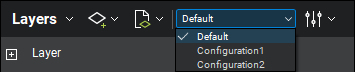
All layered PDFs have a default configuration that is initially set to show all layers. The default configuration can be changed, but it cannot be deleted. When a layered PDF is opened, the default configuration is automatically loaded.
To change the default configuration:
- Toggle the visibility of the layers as desired.
- On the Layers panel toolbar, make sure Default is selected from the dropdown menu.
- Click
 Save Configuration and select
Save Configuration and select  Save Configuration.
Save Configuration.
Configurations appear in the dropdown menu on the Layers panel toolbar in the order in which they were created. If you want the list of available configurations to appear in a specific order, be sure to create them in that order.
- Toggle the visibility of the layers as desired.
- Click
 Save Configuration and select
Save Configuration and select  New Configuration.
New Configuration. - Enter a Name for the configuration and click OK. The name is added to the bottom of the list in the dropdown menu on the Layers tab toolbar.