Resize PDF Pages
Bluebeam Revu includes a Page Setup feature that allows you to resize pages in a PDF file. This tool can be used to add borders to PDFs for binding purposes or to scale drawings to half size. Using the page setup feature will modify the PDF file, therefore it is recommended that you make a copy of the PDF before proceeding.
-
Go to Document >
 Page Setup. The Batch: Crop and Page Setup dialog box appears.
Page Setup. The Batch: Crop and Page Setup dialog box appears.A preview of the drawing will display on the right-hand side of the dialog box. The current Media Size and Page Size are shown.
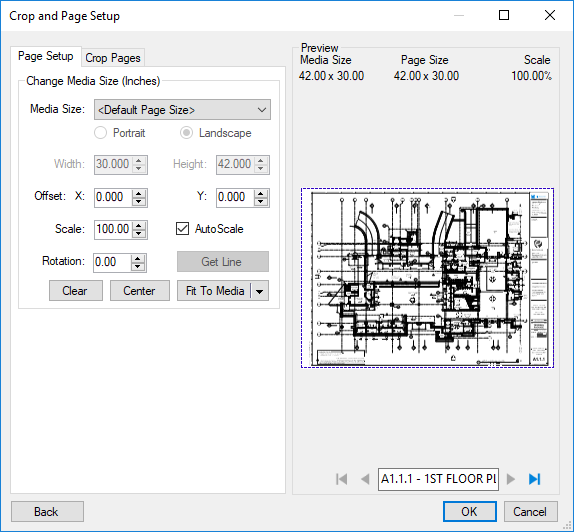
- Select a new size from the Media Size list. Revu will automatically scale the drawing to the new size.
- Click OK.
In this example a two inch border is added to the left side of the page for binding. Be aware that this will increase the size of the page, so if you start with a 36x24 page, this process will result in a 38x24 page with the drawing aligned to the right side. The scale remains at 100%.
- Go to Document >
 Page Setup. The Batch: Crop and Page Setup dialog box appears.
Page Setup. The Batch: Crop and Page Setup dialog box appears. - In the Change Media Size section, click the Media Size list, then select a binding option (for example, BIND_ARCH_D_(24_x_38_Inches)).
-
Click the down arrow on the Fit to Media button, then click Align Right. The preview will update.
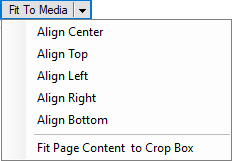
- Click OK.