Auto-Matching in the Batch Features
Several of the batch features (notably, Batch Compare Documents, Batch Slip Sheeting, and Batch Overlay) are all capable of automatically matching current sheets with their revisions, provided that a consistent naming convention is in place. Pages can be auto-matched by their file name and page index, page label, or page region.
In most cases, Revu's auto-matching function will successfully match current sheets with their revisions, but in the event that a consistent naming convention is in place and the auto-matching function doesn't deliver satisfactory results, users can add their own syntax to the matching algorithm. If that doesn't work, or is not an option, manual correlation is always available. The auto-matching function can handle a variety of scenarios, some of which are described below.
Scenario 1: Single-page PDFs with identical file names
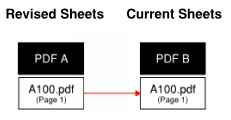 In this scenario, two single-page PDFs with the same file name are being matched by file name. Because the file names are identical, page 1 from PDF A is auto-matched to page 1 from PDF B.
In this scenario, two single-page PDFs with the same file name are being matched by file name. Because the file names are identical, page 1 from PDF A is auto-matched to page 1 from PDF B.
Scenario 2: Single-page PDFs to a multi-page PDF with identical page labels
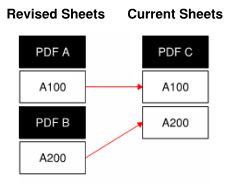 In this scenario, two single-page PDFs are being matched to one multi-page PDF by page label. Because the page labels are identical, page A100 from PDF A is auto-matched to page A100 in PDF C and page A200 in PDF B is auto-matched to page A200 in PDF C.
In this scenario, two single-page PDFs are being matched to one multi-page PDF by page label. Because the page labels are identical, page A100 from PDF A is auto-matched to page A100 in PDF C and page A200 in PDF B is auto-matched to page A200 in PDF C.
Scenario 3: Multi-page PDFs to multi-page PDFs with similar file names
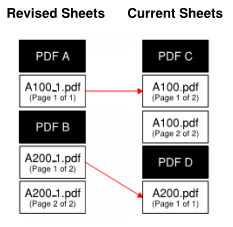 In this scenario, single-page and multi-page PDFs are being matched by file name. Because the file names followed a recognized naming convention (in this case, appending "_1" to the file name), page 1 from PDF A is auto-matched to page 1 from PDF C and page 1 from PDF B is auto-matched to page 1 from PDF D. Page 2 from PDF C and page 2 from PDF B are not matched to any pages and are left out of the action.
In this scenario, single-page and multi-page PDFs are being matched by file name. Because the file names followed a recognized naming convention (in this case, appending "_1" to the file name), page 1 from PDF A is auto-matched to page 1 from PDF C and page 1 from PDF B is auto-matched to page 1 from PDF D. Page 2 from PDF C and page 2 from PDF B are not matched to any pages and are left out of the action.
Scenario 4: Multi-page PDF to multi-page PDF by file name plus page indexes
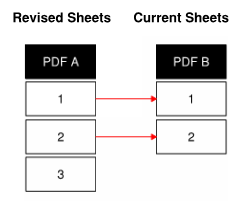 In this scenario, multi-page PDFs with similar file names are being matched by page index. Pages 1 and 2 from PDF A are auto-matched to pages 1 and 2 from PDF B. Page 3 from PDF A is not matched to any page and is left out of the action.
In this scenario, multi-page PDFs with similar file names are being matched by page index. Pages 1 and 2 from PDF A are auto-matched to pages 1 and 2 from PDF B. Page 3 from PDF A is not matched to any page and is left out of the action.
Scenario 5: Single-page PDFs to single-page PDF with conflicting file names
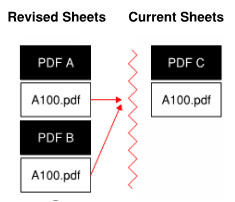 In this scenario, two PDFs with the same file name are being matched to a third PDF with the same file name. Because there is no way to know which revised sheet should be applied, a correlation error is generated and the pages are not auto-matched.
In this scenario, two PDFs with the same file name are being matched to a third PDF with the same file name. Because there is no way to know which revised sheet should be applied, a correlation error is generated and the pages are not auto-matched.
Auto-Matching in Sets
Sets includes a revision filter capable of automatically matching revisions without requiring the user to enter any configuration syntax, provided common, recognizable naming conventions are used. If for some reason the automatic filter does not deliver the desired results, wildcard syntax can be used to manage revision filtering. The new revision will have a Tag added incrementally based on the number of that document’s revisions in the Set (i.e., Rev 1, Rev 2, Rev 3).
The following examples illustrate some of the naming conventions that the automatic revision filter will recognize (note that this is not an exhaustive list):
- A-101 Rev A.pdf
- A-101 Rev 1.pdf
- A-101 Revision A.pdf
- A-101 Revision 1.pdf
- A-101 Bulletin 1.pdf
- A-101 Addendum 1.pdf
- A-101 Revision 2-2-2015.pdf
- A-101 Revision 2/2/2015.pdf
- A-101 2-2-2015.pdf
- A-101 2/2/2015.pdf
In addition, the automatic revision filter will recognize many variations on these conventions that include underscores, dashes and/or abbreviations.
Below are the scenarios covered by the default automatic setting.
_Add. #; _Add.#; _Add._#; _Add._?; Add#; Add. #; Add.#; Add._#; Add._?; Add_#; Add_?;Addendum #; Addendum#; Addendum_#; Addendum_?; _Bulletin #; _Bulletin#; _Bulletin_#;Bulletin #; Bulletin#; Bulletin_#; _DR#; _Rev #; _Rev#; _Rev. #; _Rev.#; _Rev._#; _Rev._?;_Rev_#; Rev #; Rev ?; #-#-#;#/#/#; Rev#-#-#; _Rev#-#-#; Rev#-#-#; Rev#; Rev. # ; Rev.#;Rev._#; Rev._?; Rev?; Rev-?; Rev-#; Rev_#; Rev_?; _Revision #; _Revision#; _Revision_#;_Revision_?; Revision #; Revision ?; Revision#-#-#; _Revision#-#-#; Revision#-#-#;Revision#; Revision # ; Revision_?; Revision?; Revision-?; Revision-#; Revision_#;Revision_?