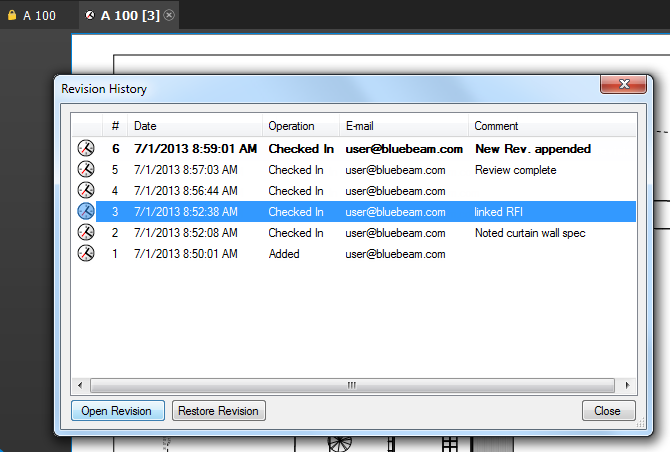To view a document's previous versions:
![]() Revision History. The Revision History dialog box appears with all previous versions listed.
Revision History. The Revision History dialog box appears with all previous versions listed.
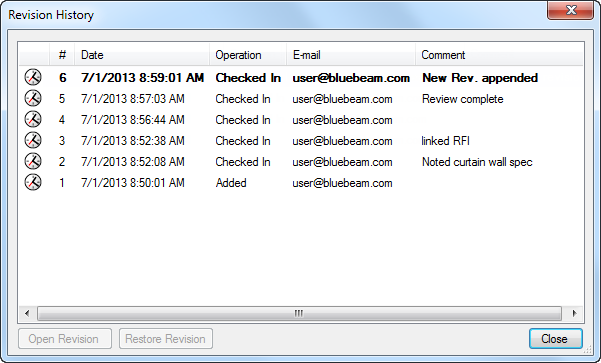
Each file listed in the Revision History dialog box is numbered, with Revision #1 being the file’s initial upload. The latest revision, representing the current state of the document, will appear bolded at the top of the list.