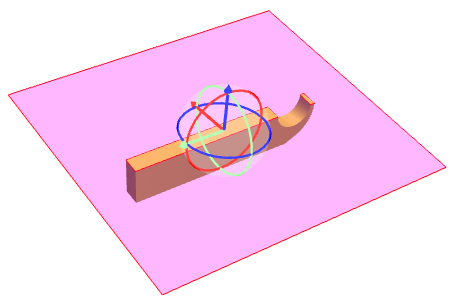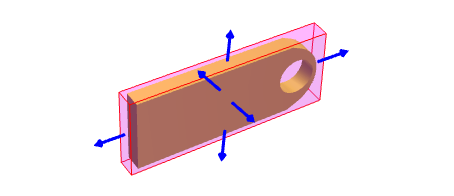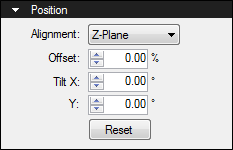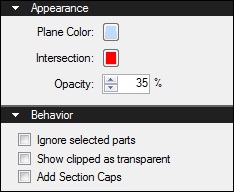The Cross Section menu is access from the 3D Model Tree tab toolbar. The icon itself changes to reflect the current mode and clicking it will toggle the cross section plane or box on or off, as appropriate, or the following commands can be found in the menu by clicking the arrow immediately to the right of the icon:
![]() /
/ ![]() Show/Hide Cross Section: Toggles the cross section plane on and off.
Show/Hide Cross Section: Toggles the cross section plane on and off.
![]() /
/ ![]() Show/Hide Cross Section Box: Toggles the cross section box on and off.
Show/Hide Cross Section Box: Toggles the cross section box on and off.
Align Camera with Cutting Plane: Repositions the camera to be perpendicular with the cross section cutting plane.