Before you can use a Bookmark Structure on your bookmarks, you will need to set it up. Revu comes with a pre-installed Structure; you might choose to use this one as it is, modify it to suit your specific needs, or create a new one.
Structures are stored as XML files that can be imported and exported or share across a network.
-
Go to View >
 Tabs >
Tabs >  Bookmarks or press ALT+B to open the
Bookmarks or press ALT+B to open the  Bookmarks tab.
Bookmarks tab.- It does not matter whether there is a PDF currently open or not.
-
Click
 Manage Structures in the Structures section of the Bookmarks tab. The Manage Structures dialog box appears.
Manage Structures in the Structures section of the Bookmarks tab. The Manage Structures dialog box appears. 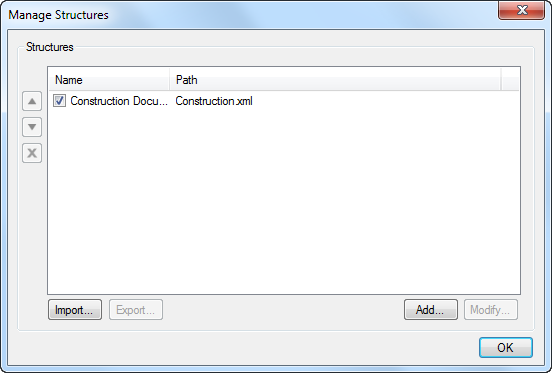
- To import an existing Structure:
- Click Import. An Open dialog box appears.
- Browse to the location of the Structure file you wish to import and select it.
- Click Open.
- To export an existing Structure:
- Click Export. A Save As dialog box appears.
- Browse to the location where you would like to save the Structure file. If desired, change the name of the file in the File Name field.
- Click Save.
- To create a new Structure:
- Click Add. The Add Structure dialog box appears.
- Select New.
Enter a name for the Structure in the Title field.
-dialog-box.png)
- To change the default save location for this Structure, click the
 button and select a new location.
button and select a new location. - To use the Full Path to the Structure file, uncheck Relative Path. To use the Relative Path instead, leave this option checked.
- See Working with Bookmarks: Relative and Full Paths for a discussion about Relative versus Full Path.
- Click OK. The Edit Structure dialog box appears. See Editing a Bookmark Structure to continue.
- To use a shared Structure:
- Click Add. The Add Structure dialog box appears.
- Select Existing.
- Click the
 button. An Open dialog box appears.
button. An Open dialog box appears. - Browse to the location of the shared Structure file and select it.
Click Open.
-dialog-box.png)
- To use the Full Path to the Structure file, uncheck Relative Path. To use the Relative Path instead, leave this option checked.
- See Working with Bookmarks: Relative and Full Paths for a discussion about Relative versus Full Path.
- Click OK.
- To edit an existing Structure:
- Select the desired Structure.
- Click Modify. The Edit Structure dialog box appears. See Editing a Bookmark Structure to continue.
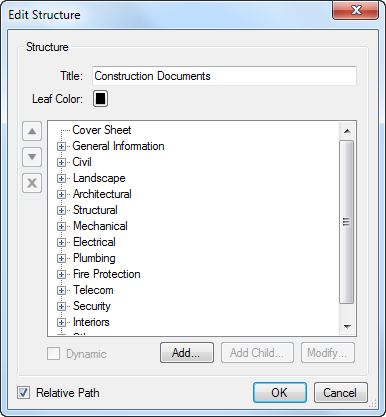
.png) up,
up, .png) down, and
down, and  delete buttons to reorder or delete structure tree objects.
delete buttons to reorder or delete structure tree objects.