 Layers tab provides quick access to layers
Layers tab provides quick access to layersThe  Layers tab provides quick access to layers
Layers tab provides quick access to layers
Go to View > ![]() Tabs >
Tabs >  Layers or press ALT+Y to show the
Layers or press ALT+Y to show the  Layers tab.
Layers tab.
The image below shows an example of the Layers tab of a layered PDF:
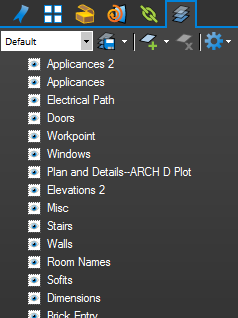
Layers with child layers will have a toggle triangle to the left of their names. Click this triangle to expand or collapse the list of child layers.
To show or hide a layer, click the box to the left of the layer's name to toggle its visibility. A layer with ![]() eye
eye
To show or hide a parent layer and all its child layers at the same time,
To show only one layer,
See Using Layer Visibility for more information.
Click and drag a layer to move it to a new location in the layers list.

Adds a new, blank layer to the PDF. By default, the new layer is positioned immediately after the layer that is currently selected; if no layer is currently selected, the new layer is positioned at the end of the layers list. Click the triangle to the right of the button to choose a different position for the new layer:
Adds a layer to the PDF from the content of a source PDF. By default, the new layer is positioned immediately after the layer that is currently selected; if no layer is currently selected, the new layer is positioned at the end of the layers list. Click the triangle to the right of the button to choose a different position for the new layer:
See Adding Layers to a PDF: Creating or Importing Layers from a PDF for more information.
Opens the Delete Layer dialog box to delete the selected layer and its children, if applicable.
 Configuration list
Configuration list
Shows the current configuration. Select a configuration from the dropdown menu to switch to it.
Saves the current visibility settings to the selected configuration. Click the triangle to the right of the button for additional options:
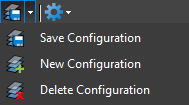
![]() New Configuration: Saves the current visibility settings to a new configuration.
New Configuration: Saves the current visibility settings to a new configuration.
![]() Delete Configuration: Deletes the selected configuration.
Delete Configuration: Deletes the selected configuration.
This menu contains additional options for setting the visibility of layers.
Expand All: Expands all of the trees in the layers.
Collapse All: Collapses all of the layers with children.
Reset All Layers: Resets the display of layers to the selected configuration.
Show Print Layers: Sets to visible only the layers that have Print Usage set to On in the layer properties.
Show Export Layers: Sets to visible only the layers that have Export Usage set to On in the layer properties.
Show All Layers: Sets all layers to visible.
Show Layers on Page Only: Hide the layer names that are not on the current page.
Show Layers Alphabetically: Sort the top level layers alphabetically.
The following options are available in the context menu of a selected layer (
Show Layer: Toggle to display or hide current layer or layers.
Isolate: Display this layer and its children, and hide all other layers.
Show All: Display all layers.
Markup Layer: Sets the selected layer as the Markup Layer. New markups will be created on this layer. The ![]() markup icon displays after the layer name.
markup icon displays after the layer name.
Add Layer from Page: Creates a new layer from another PDF file. Works exactly as the ![]() Add Layer from Page button.
Add Layer from Page button.
Add New Layer: Creates a blank layer. Works exactly as the ![]() Add Layer button.
Add Layer button.
New Layer Group: Creates an item in the layer list that is not a layer. This is primarily an organizational tool. Layer groups are recognizable by the fact that they do not have a toggle box to the left of their names.
Rename
Delete: Works exactly as the ![]() Delete Layer button.
Delete Layer button.
Export Layer to Page: Exports the selected layer or layers to a PDF. If a layer has children, they are also exported. If a selected layer is not currently displayed, the layer will export without the content.
Import Layer from Page: Imports a PDF content and its layers. The Import Layer dialog appears.
Flatten Markups: Flatten all markups to the selected layer. The Flatten Markups dialog appears with Assign Layer and the selected layer pre-selected. The default is that the markups will be flattened to their existing layer.
Unflatten Markups: Unflattens markups that have previously been flattened.
Layer Properties: Opens the Layer Properties dialog box to control the settings of a layer.
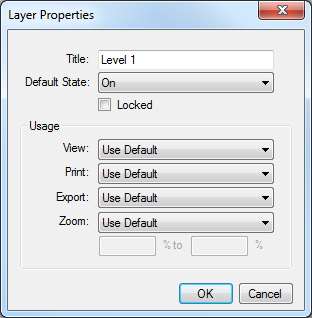
Title: The name of the layer. Does not appear if multiple layers were selected.
Default State: Set the default display state when the PDF is opened.
Lock: The title and default state cannot be changed from the layers list while this is checked. A
will appear before the layer name when it is locked.
View: Sets whether a layer will be shown (On) or hidden (Off).
Print: Sets whether a layer will be included in when the PDF is printed.
Export: Sets whether a layer will be included in an export when using Export Layer to Page.
Zoom: Sets whether the contents of a layer are always visible or are only visible when the user zooms in (or out) within a defined range. To enable, select On when in range and then define a zoom range. The contents of this layer will only appear when the display zoom is within this range.
Note: Selecting Layer Properties when multiple layers are selected allows you to control common settings among the selected layers in one action.