The Links tab allows for adding and editing hyperlinks. It also allows organizing and creating places, which is helpful when creating hyperlinks.
Go to View > ![]() Tabs >
Tabs > ![]() Links or press ALT+N to show the
Links or press ALT+N to show the ![]() Links tab.
Links tab.
Places are defined and named anchors that can be linked to quickly and easily, over and over. The Places section of the Links tab lists all current destinations and provides tools for editing, creating, and assigning hyperlinks to places. See Working with Places for additional information.
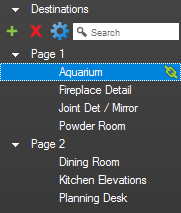
Click the triangle to the left of a page label to show or hide the Places on that page. Click the name of a Place in the list to jump to it. To multi-select Places, hold down CTRL while you click.
If a PDF is created outside of Revu and has "Named Destinations," Revu will show them as Places in the Links tab.

![]() Add Place: Defines a new Place and adds it to the list.
Add Place: Defines a new Place and adds it to the list.
![]() Delete Place: Deletes the currently selected Place. Will break any links that go to that Place.
Delete Place: Deletes the currently selected Place. Will break any links that go to that Place.
![]() Edit Place: Brings up the Place dialog box to allow changing its name and its target location. Changing the target location will not break existing links, but changing the name will.
Edit Place: Brings up the Place dialog box to allow changing its name and its target location. Changing the target location will not break existing links, but changing the name will.
![]() Search: Filters the Place list by the text entered into the box. Useful for documents with a large number of Places.
Search: Filters the Place list by the text entered into the box. Useful for documents with a large number of Places.
Hyperlinks are rectangular areas or text information that, when clicked, bring the user to another page, a defined view in the current or another document, or to a web page. This section lists the links currently defined in your document and provides the ability to add, edit, or change hyperlinks individually or severally. See the Hyperlink Tool for more information about creating, viewing, and editing hyperlinks.
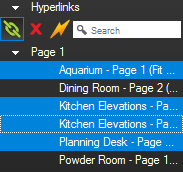
Click a hyperlink to select it and jump to it in the PDF. Hold down CTRL while clicking to select multiple hyperlinks. This is useful when changing multiple hyperlinks at once.

![]() Hyperlink: Creates hyperlinks in a PDF.
Hyperlink: Creates hyperlinks in a PDF.
![]() Delete: Deletes the currently selected hyperlink(s).
Delete: Deletes the currently selected hyperlink(s).
![]()
![]() Edit Action: Brings up the Action dialog box to define what happens when the link is clicked.
Edit Action: Brings up the Action dialog box to define what happens when the link is clicked.
![]() Search: Filters the hyperlinks list by the text entered into the field. Useful for documents with a large number of links.
Search: Filters the hyperlinks list by the text entered into the field. Useful for documents with a large number of links.