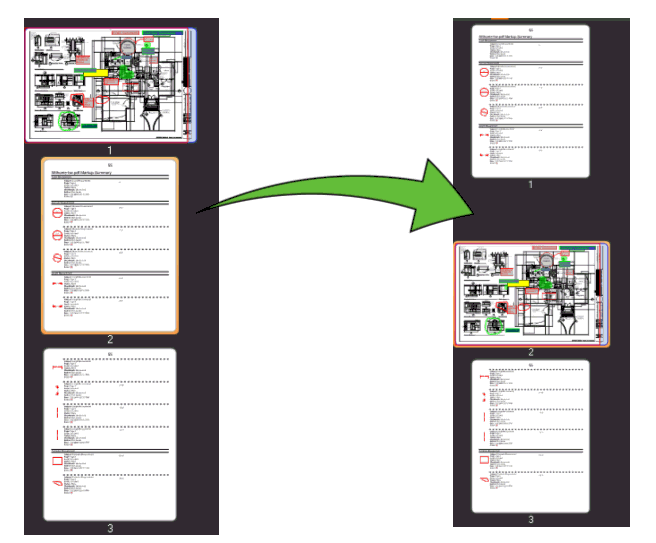Reordering Pages
Reordering pages of a multi-page PDF in Revu is mostly a matter of simply dragging and dropping the desired page's thumbnail into the desired location. You can reorder one page at a time or several pages at the same time.
If you want the PDFs bookmarks to automatically reorder to match, be sure to enable Auto-Reorder Bookmarks in the Document Preferences.
 Reorder Multiple Pages at the Same Time
Reorder Multiple Pages at the Same Time
- Select the Thumbnails tab. If it is currently hidden, go to View >
 Tabs >
Tabs >  Thumbnails or press ALT+T.
Thumbnails or press ALT+T.
- SHIFT-click (for pages in a range) or CTRL-click (for pages not in a range) and drag the selected pages into the desired position. As you drag, a blue line appears to indicate where the pages will be inserted. When you release the pages, they will be inserted in the indicated position and the pages of the PDF will be automatically renumbered. The pages that you have moved will retain their relative position to one another.
- For example, if you moved pages 2, 5, 9, and 18 of a 20-page PDF to the end of the PDF, they would become pages 17, 18, 19, and 20 respectively.
Related topics
Thumbnails Tab
Editing Page Labels Page Numbering
Revu 2017 & Below
Help Guide
Editing Documents
 Tabs >
Tabs >  Thumbnails or press ALT+T.
Thumbnails or press ALT+T.