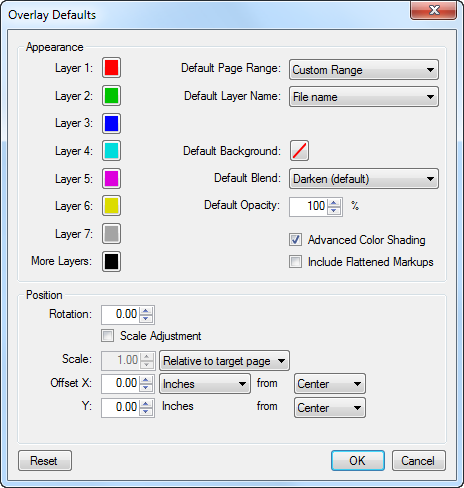In the example below, an overlay was created from two revisions of a drawing, with the first revision converted to red and the second to green. When the same line existed in both drawings, they stacked to create a dark, nearly black line, indicating areas where no changes had been made from the one revision to the next.
Where something was in the second revision that was not in the first, a green line appeared.
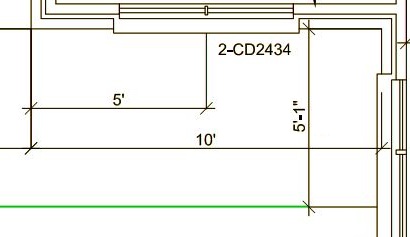
Where something was present in the first revision and was not in the second, a red line appeared.
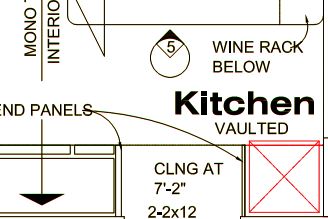
This made it easy not only to see changes made from one drawing to the next, but to know what had been added and what had been removed.
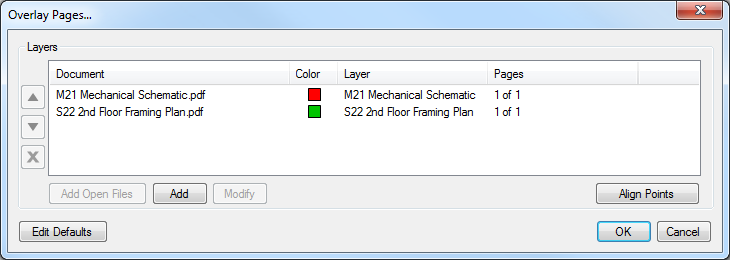
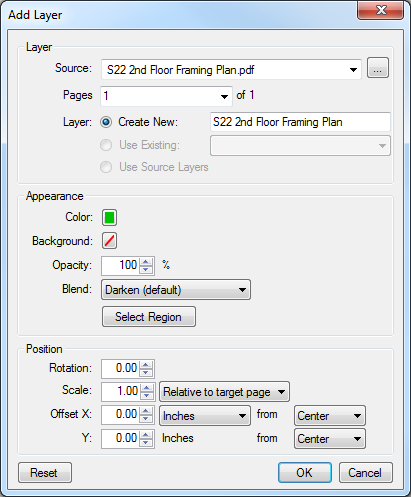
 to the right of the Source menu and navigate to the desired PDF.
to the right of the Source menu and navigate to the desired PDF.