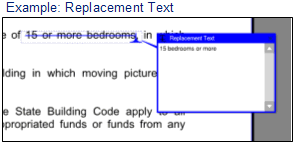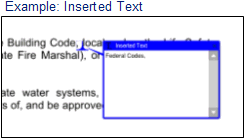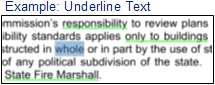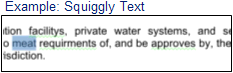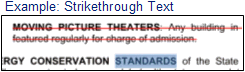Use Edit Text to add, replace, or delete existing text in a PDF. Text added using this tool will not wrap; Edit Text is recommended for minor changes to text only.Be aware that performing this action on a page containing flattened markups will prevent all markups on the page from being unflattened.
Edit Text cannot be used on a PDF that has been digitally signed or certified.
- Go to Edit > Content >
 Edit Text or click
Edit Text or click  Edit Text on the Advanced Text toolbar.
Edit Text on the Advanced Text toolbar. - Images and other non-editable items will be grayed out. Press the INSERT key to toggle between inserting (default) and overwriting text.
- To add text, click the desired location and enter text with the keyboard. Revu will automatically recognize and match the font, style and size, or you can use the
 Properties tab to adjust these settings.
Properties tab to adjust these settings.
- To delete text, click and drag your cursor to select the text, then press the DELETE key.
- To replace text, click and drag your cursor to select the text, then simply type to replace it.
- Press the ESC key or select any other markup to exit Edit Text mode.
For all Text Editing functions, you can use the keyboard arrow keys to navigate through text and double-click to select an entire word.
Note: If you attempt to edit text in a PDF containing a font that is not on your computer, you will receive a message prompting you to change the font. Select the text with the cursor or press CTRL+A and change it to any available font using the Properties tab.