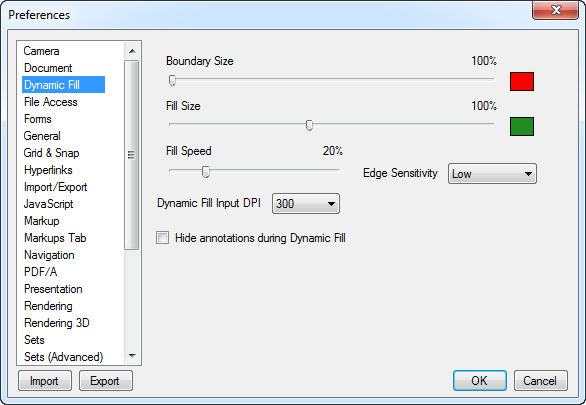Dynamic Fill Preferences
The Dynamic Fill Preferences contain the default settings for the controlling display options associated with Dynamic Fill. Select Document from the Preferences dialog box to view or modify these preferences. To change these settings temporarily, see Dynamic Fill Tool Settings.
To open the Preferences dialog box:
- Go to
 Settings >
Settings >  Preferences or press CTRL+K.
Preferences or press CTRL+K.
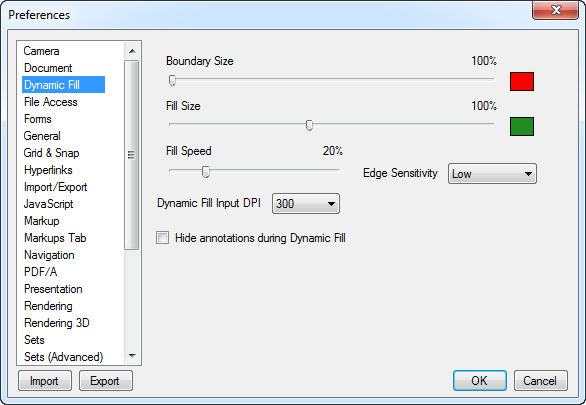
- Boundary Size: Select the size of the cursor used when adding a temporary boundary.
- Boundary Color: Click the color box to select the color used when adding a temporary boundary.
- Fill Size: Select the size of the cursor used when filling a shape.
- Fill Color: Click the color box to select the color used when filling a shape.
- Fill Speed: Select the speed at which the highlight spreads when filling a shape.
- Edge Sensitivity: Select the sensitivity used when detecting boundaries when filling a shape. Depending on the line weights in the content layer of the PDF, boundaries might be missed or false positives picked up and adjusting this setting can correct these issues.
- Dynamic Fill Input DPI: Select the DPI setting at which drawings are examined when extracting a shape. Higher DPI settings will increase the extraction tool's sensitivity to lines in the drawing (for example, curved lines) while lower DPI settings will reduce its sensitivity to noise while still detecting clearly defined angular lines. Note that higher DPI settings will increase the resource demands of the tool.
- Hide annotations during Dynamic Fill: When enabled, pre-existing markups are hidden on the PDF during the dynamic fill process.
Revu 2017 & Below
Help Guide
Preferences