The General Preferences contain general settings for Revu. Select General from the Preferences dialog box to view or modify these preferences.
To open the Preferences dialog box:
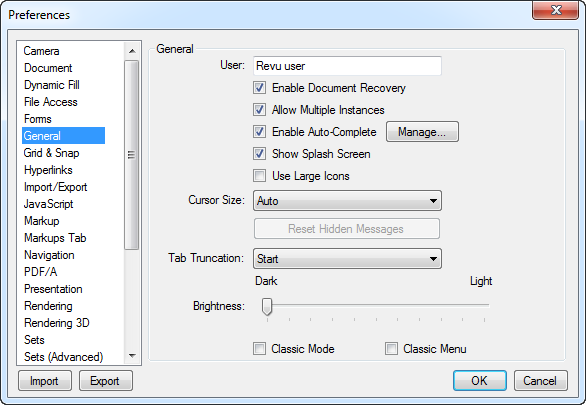
User: Determines the username used to track history (for example, who placed or replied to a markup).
Enable Document Recovery: When enabled, Revu will attempt to recover unsaved changes to documents that were open in the previous session, but could not be saved before Revu was closed for some reason.
Allow Multiple Instances: When enabled, the Multi-Revu feature is available.
Enable Auto-Complete: When enabled, Revu will attempt to auto-complete certain text entries based on previously entered text. You can also manage your auto-complete lists manually.
Show Splash Screen: When enabled, the Revu splash screen is shown when Revu is launched.
Use Large Icons: When enabled, Revu uses larger icons. Recommended for high-resolution displays only. Automatically enabled when in Tablet Mode.
Cursor Size: Select the size of the cursor in the workspace. This will not affect the size of the cursor outside of the workspace.
Reset Hidden Messages: Resets the "Don't Show Again" status of all dialog boxes that have had that option selected so they will appear again.
Tab Truncation: Determines what part of the tab title is truncated, when necessary.
Tab Truncation: Determines whether to truncate long file names in Revu tabs from the beginning or end of the name.
Brightness: Sets the overall brightness of the Revu interface.
Classic Mode: Switches to an emulation of the appearance of the default interface for Revu prior to version 6.
Classic Menu: Switches the menus to classic menus.