The Grid & Snap Preferences contain settings for displaying grids and controlling snap-to behavior in Revu. Select Grid & Snap from the Preferences dialog box to view or modify these preferences.
To open the Preferences dialog box:
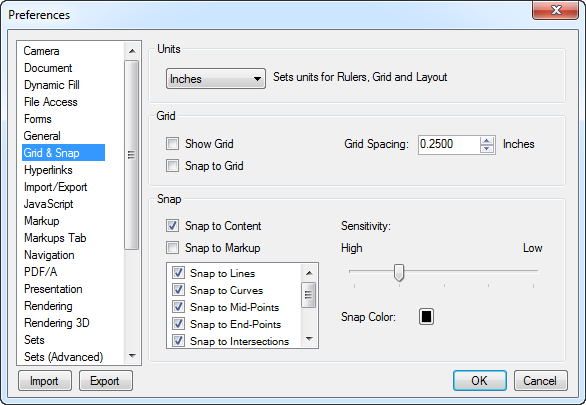
Application Units: Determines the system of measurement to use for rulers and measurement dimensions.
This is the same grid that can be turned on and off with the Grid button on the Status bar.
This setting can also be turned on and off with the Snap button on the Status bar.
Grid Spacing: Determines the spacing between grid units, which affects the snap-to resolution as well as the spacing of the grid markers that are shown on the PDF. A smaller increment makes a smaller grid, a larger increment makes a larger grid.
This setting can also be turned on and off with the Content button on the Status bar.
This setting can also be turned on and off with the Markup button on the Status bar.
| Snap to a point | Guidelines creating a Polygon | Guideline creating aligned Rectangles | |||
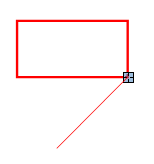
|

|
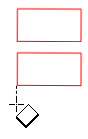
|
Snap to list: Select the specific elements that Revu should snap to when Snap to Content and/or Snap to Markup are enabled.
Snap Color: Determines the color of the indicator box.
Sensitivity: Move the slider to High to make the snap area smaller. Move the slider to Low to make the snap area larger.