The Rendering 3D Preferences contain settings for the display and control of 3D content in the PDF. Select Rendering 3D from the Preferences dialog box to view or modify these preferences.
To open the Preferences dialog box:
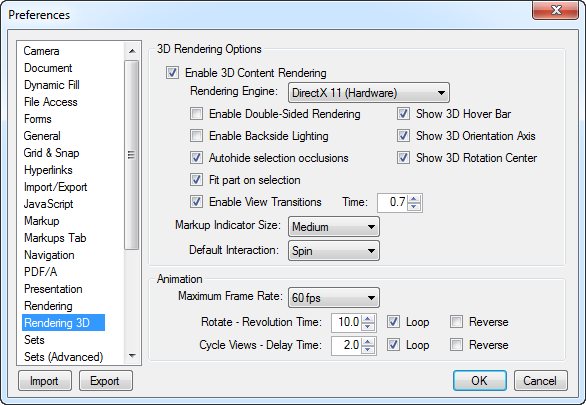
Enable 3D Content Rendering: Controls whether or not to show 3D contained in the current PDF. If this is unchecked, 3D content present in the PDF will not be shown. This option is checked on by default.
Rendering Engine: Sets the rendering engine as either DirectX (Software) or DirectX (Hardware). Choosing (Hardware) will utilize the workstation's graphics processor (GPU) to aid in rendering.
Enable Double-Sided Rendering: Renders both the front and back of a 3D surface. Enable this setting if 3D surfaces are appearing and disappearing as the model is rotated.
Enable Backside Lighting: Computes lighting on both front and back sides of faces. This can be helpful on models that are not closed or have incorrectly oriented faces.
Show 3D Hover Bar: Controls whether or not to show the floating toolbar over the 3D model view in the PDF. If disabled, the functionality is still available in the 3D Model Tree tab.
Show 3D Orientation Axis: Shows the X-Y-Z axis as three colored lines in the lower left corner of the 3D view.
Show 3D Rotation Center: Shows a crosshair at the center point when rotating the 3D view.
Enable View Transitions: Enables a smooth camera move from one predefined view to the next. Set the time value to control the length of time it takes to move from one predefined view to the next. The default setting 0.7 seconds. To make the transition go slower, increase this time value.
Markup Indicator Size: Sets the size of the blue markup indicators that show where markups have been added to a 3D view.
Default Interaction: Sets the default mouse interaction.
Maximum Frame Rate: Sets the number of frames per second Revu will attempt to render. The higher the number, the more taxing the 3D viewing process will be on the workstation. If a high-end graphics processor is present in the workstation, this value can be set to Unlimited.
Rotate - Revolution Time: When in Rotate Animation mode, this value sets the time is takes in seconds to complete one complete rotation of the model. To make the rotation go slower, increase this number. To make the rotation go faster, decrease this number. The default setting is 10 seconds. By default the rotation moves counterclockwise. To rotate clockwise, check the Reverse box. To make the rotation continuously play, check the Loop box.
Cycle Views - Delay time: When in Cycle Views Animation mode, this value sets the time the view will display on the screen before transitioning to the next view. To make the delay longer, increase this value. The default setting is 2 seconds. To continuously repeat the sequencing through the views, check the Loop box. To reverse the order of the view sequencing, check the Reverse box.