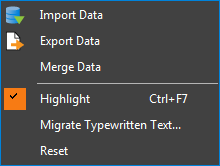| Type | Description | Example |
|---|---|---|
|
Push Button |
Performs an action when clicked, such as Submit or Reset. |

|
|
Checkbox |
Can either be checked or unchecked. |

|
|
Dropdown
|
Displays a list of items in a dropdown menu, activated by clicking on an arrow. Some forms allow you to add custom text within this field. |

|
|
List Box
|
Displays a list of items in a box with the option to multi-select. A scroll bar will appear if the list is longer than the size of the box. If multi-select is enabled, hold down Ctrl or Shift to make multiple selections. |

|
|
Radio Button |
Works like a Check Box, except these are used in groups so that only one item can be selected at a time. |

|
|
Text Field |
Designates a place in which text can be typed. |

|