Scenario 1: Single-page PDFs with identical file names
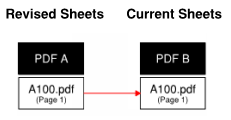 In this scenario, two single-page PDFs with the same file name are being matched by file name. Because the file names are identical, page 1 from PDF A is auto-matched to page 1 from PDF B.
In this scenario, two single-page PDFs with the same file name are being matched by file name. Because the file names are identical, page 1 from PDF A is auto-matched to page 1 from PDF B.
Scenario 2: Single-page PDFs to a multi-page PDF with identical page labels
 In this scenario, two single-page PDFs are being matched to one multi-page PDF by page label. Because the page labels are identical, page A100 from PDF A is auto-matched to page A100 in PDF C and page A200 in PDF B is auto-matched to page A200 in PDF C.
In this scenario, two single-page PDFs are being matched to one multi-page PDF by page label. Because the page labels are identical, page A100 from PDF A is auto-matched to page A100 in PDF C and page A200 in PDF B is auto-matched to page A200 in PDF C.
Scenario 3: Multi-page PDFs to multi-page PDFs with similar file names
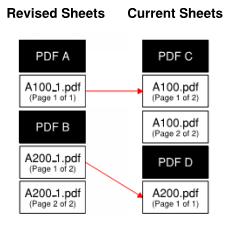 In this scenario, single-page and multi-page PDFs are being matched by file name. Because the file names followed a recognized naming convention (in this case, appending "_1" to the file name), page 1 from PDF A is auto-matched to page 1 from PDF C and page 1 from PDF B is auto-matched to page 1 from PDF D. Page 2 from PDF C and page 2 from PDF B are not matched to any pages and are left out of the action.
In this scenario, single-page and multi-page PDFs are being matched by file name. Because the file names followed a recognized naming convention (in this case, appending "_1" to the file name), page 1 from PDF A is auto-matched to page 1 from PDF C and page 1 from PDF B is auto-matched to page 1 from PDF D. Page 2 from PDF C and page 2 from PDF B are not matched to any pages and are left out of the action.
Scenario 4: Multi-page PDF to multi-page PDF by file name plus page indexes
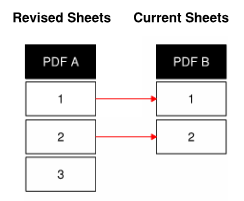 In this scenario, multi-page PDFs with similar file names are being matched by page index. Pages 1 and 2 from PDF A are auto-matched to pages 1 and 2 from PDF B. Page 3 from PDF A is not matched to any page and is left out of the action.
In this scenario, multi-page PDFs with similar file names are being matched by page index. Pages 1 and 2 from PDF A are auto-matched to pages 1 and 2 from PDF B. Page 3 from PDF A is not matched to any page and is left out of the action.
Scenario 5: Single-page PDFs to single-page PDF with conflicting file names
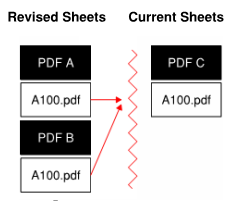 In this scenario, two PDFs with the same file name are being matched to a third PDF with the same file name. Because there is no way to know which revised sheet should be applied, a correlation error is generated and the pages are not auto-matched.
In this scenario, two PDFs with the same file name are being matched to a third PDF with the same file name. Because there is no way to know which revised sheet should be applied, a correlation error is generated and the pages are not auto-matched.