File Access Panel
The  File Access panel provides quick access to recently opened files,
File Access panel provides quick access to recently opened files,
Go to Window > Panels >  File Access or press ALT+A to open the
File Access or press ALT+A to open the  File Access panel.
File Access panel.
The File Access toolbar switches the File Access panel among three modes and allows one-click reopening of the last session's files. All of these options are found in the File Access menu on the toolbar.
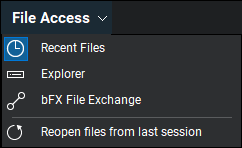
 Recent Files: This mode provides quick access to previously opened files. See File Access Panel - Recent Files Mode for more information about using the File Access panel in this mode.
Recent Files: This mode provides quick access to previously opened files. See File Access Panel - Recent Files Mode for more information about using the File Access panel in this mode.
 Explorer: This mode provides quick access to locally stored files. See File Access Panel - Explorer Mode for more information about using the File Access panel in this mode.
Explorer: This mode provides quick access to locally stored files. See File Access Panel - Explorer Mode for more information about using the File Access panel in this mode.
 File Exchange: This mode tracks and manages PDF markups utilizing Bluebeam's proprietary .bfx file format. Select the .bfx file from your provider to begin.
File Exchange: This mode tracks and manages PDF markups utilizing Bluebeam's proprietary .bfx file format. Select the .bfx file from your provider to begin.
 Reopen files from last session: Opens all the files that were opened in the entire previous Revu session, from the time Revu was last opened to when it was closed. Each file is opened and viewed in the same way that it was when the file was closed.
Reopen files from last session: Opens all the files that were opened in the entire previous Revu session, from the time Revu was last opened to when it was closed. Each file is opened and viewed in the same way that it was when the file was closed.
A Hyperlink can be created to a file directly from the File Access panel while in Recent Files mode or Explorer mode.
To create a Hyperlink:
- Open the PDF on which you wish to create the hyperlink.
- Hover over the file name you wish to create the hyperlink to in the File Access panel's Recents list or Explorer list.
- Click the
 Hyperlink icon that appears to the right of the file name.
Hyperlink icon that appears to the right of the file name. - Click and drag to define the hyperlinked area on the opened PDF.