Changing the Color of Multiple Markups
The colors of multiple markups can be changed selectively.
- Select the desired markups using any of the multi-select methods.
- Click Change Colors in the Appearance section of the Properties panel. The Change Multiple Colors dialog box opens.
Alternatively, right-click one of the markups and select Change Colors.
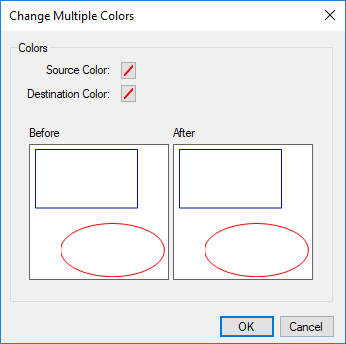
- Click Source Color and then select the color you want to change. The list of colors is pre-filtered to those present in the selected markups.
-
Click Destination Color and select the new color.
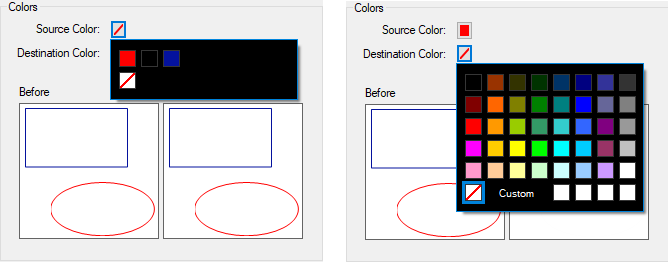
- Click OK.